Convert PDF to Web Link: Easy Methods That Work

Published : Jul 16, 2025
Written by: Madeson Sykes
14 minutes read
Why PDF-to-Link Conversion Transforms Your Workflow
Let’s be honest, email attachments are a bit of a dinosaur. They’re clunky, often too large, and let’s face it, they don’t exactly scream “modern professional.” When you convert your PDFs to web links, you’re not just solving the file size problem, you’re offering a completely different, and much smoother, experience. Instead of making someone download, save, then open a file, you’re giving them instant access with a single click.
I’ve seen firsthand how much of a difference this makes. Marketing teams I’ve worked with have seen proposal response rates jump by 40% just by switching to web links. It’s like magic, but it’s really just common sense. Remote teams also benefit hugely – no more emailing back and forth trying to figure out “which version is the current one?” Everyone accesses the same live document, simple as that. And for legal teams dealing with sensitive information? Password-protected links offer a much more secure alternative to encrypted emails.
This move towards streamlined document sharing isn’t just a fad. It’s a natural progression in how we work, driven by the rise of cloud services like Dropbox and collaboration tools like Slack. In fact, it’s predicted that by 2025, over 70% of businesses will prefer cloud-based solutions for document sharing, with PDFs remaining a key file type. Check out this article for more insights on PDF to link converters.
Another major win is the accessibility factor. Your PDFs suddenly become as easy to view as any website, whether on a phone, tablet, or desktop. No more compatibility issues, no more tiny, unreadable text on mobile. Everyone gets the information they need, the way they need it. How many times have you squinted at a PDF on your phone, wishing it was easier to read? A web link solves that problem instantly.
Finally, think about the control you gain. With services like Href.sh, you’re not just hosting your document; you’re tracking its performance and managing access. You can actually see when a client viewed your proposal and which sections they spent the most time on. That kind of insight is invaluable. It’s a level of professionalism and security that traditional email attachments simply can’t match.
Preparing Your PDF For Professional Sharing
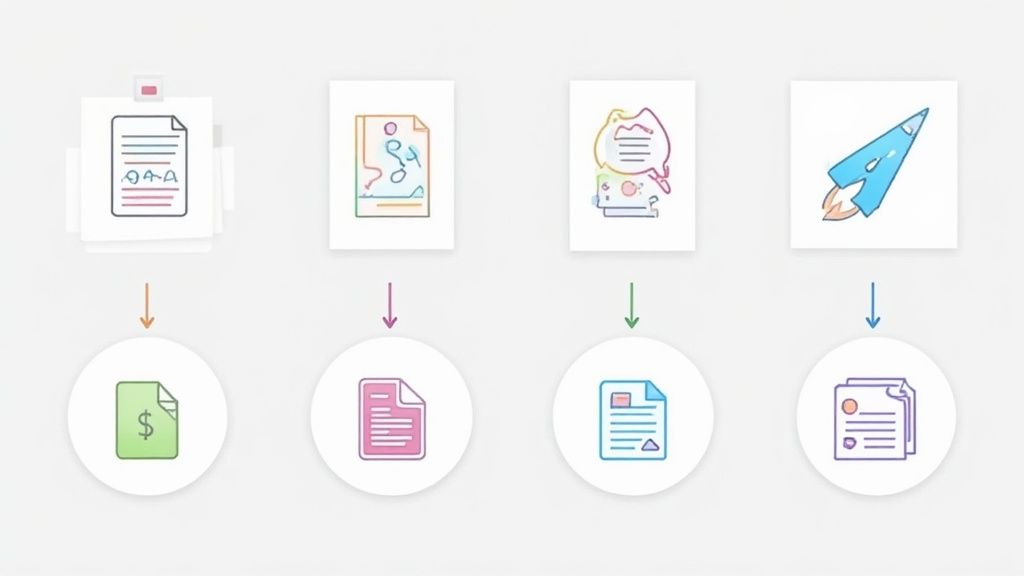
Before you upload that PDF, let’s talk about a few things that can trip people up, even seasoned pros. Something as simple as a filename can make a big difference. Think about it: ‘Document1.pdf’ versus ‘Q4-Marketing-Strategy-2024.pdf’. The second one instantly tells the recipient what they’re getting. I’ve actually seen million-dollar deals get held up because someone sent a huge, 50MB PDF that took forever to load, especially on mobile.
So, here’s my advice: compress your PDFs to under 10MB if you can, but don’t sacrifice readability. Always double-check how your document looks on a phone. Tiny text? Your audience will probably just give up. Also, remember to remove any hidden metadata you don’t want to share. Things like your computer name and editing history can get embedded without you even realizing it. Href.sh’s PDF upload feature is pretty handy for a smooth upload and sharing experience.
Finally, actually open your PDF and click through it. You’d be surprised how often bookmarks are broken or page numbers are missing. It’s incredibly frustrating for the reader. Trust me, the five minutes you spend prepping your document will save you hours of explaining things later. These small details really do add up to a professional presentation. Taking these steps means your documents will always look polished and be easy to access, no matter what device someone’s using.
Converting PDFs With Href.sh: Beyond Basic Uploading
Href.sh’s drag-and-drop interface is deceptively simple. Sure, uploading a PDF is easy, but there’s a real art to using the platform effectively. Don’t just drop your file and immediately share the link. Trust me.
Take a second to use the preview feature. I can’t tell you how many times this has saved me from sharing PDFs with clients that had formatting issues or even missing pages! It’s a small step that prevents major headaches down the line.
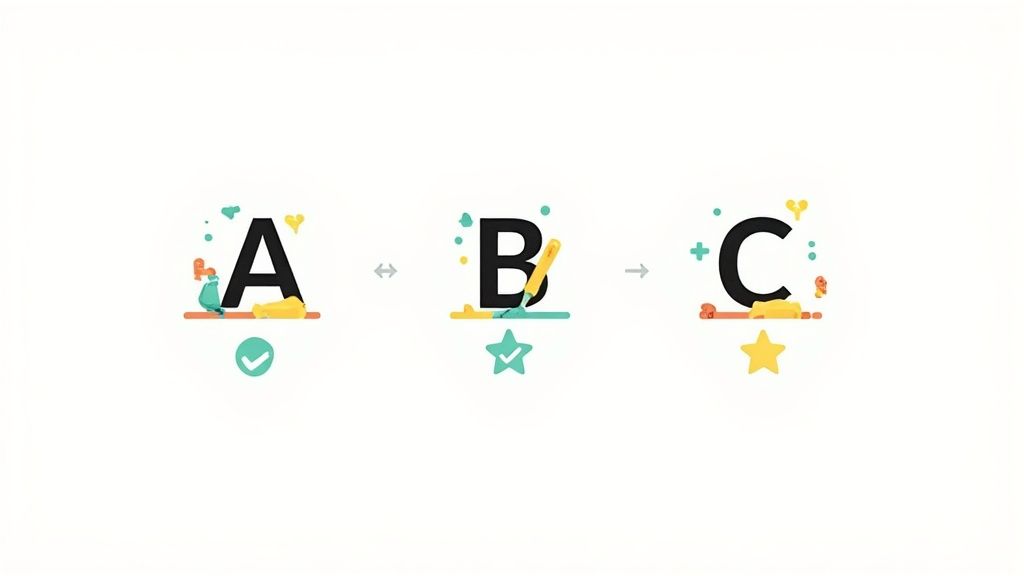
This screenshot shows how clean and simple the Href.sh interface is. That big drag-and-drop area makes it obvious what to do. Plus, key features like choosing a custom domain are right there, front and center. It’s all about speed and ease of use.
While Href.sh automatically optimizes your PDF, larger files (over 20MB) will naturally take a bit longer to process. Keep this in mind if you’re working on a tight deadline. Here’s another pro tip: Href.sh lets you preview how your PDF will look on different devices before sharing the link.
This is a game-changer for checking readability. For example, I recently uploaded a proposal and realized the font size was tiny on mobile, thanks to this preview. A quick adjustment and I avoided having to resend the whole document.
Keep an eye on that upload progress bar. If it seems stuck, it’s usually your internet connection, not a platform issue. The shareable link is created instantly, but the optimization behind the scenes needs a little time. If you’re in a hurry, upload your PDF well in advance of when you need to share it. This ensures a smooth experience for whoever’s clicking that link.
Customizing Link Settings for Maximum Professional Impact
This is where things get interesting. So many people just upload and share, and completely miss out on some really useful features. Take password protection, for example. Sure, it’s about security, but it also creates a sense of exclusivity. A password-protected document just feels more important. Here’s a tip: Don’t make the password FortKnox2024! Something memorable like “ProjectAlpha2024” is much better.
Then there’s analytics. If you’re in sales, this is pure gold. You can actually see when someone opens your proposal, and even which pages they spend the most time on. Talk about valuable intel for following up! And if you want your links to look sharp, custom URLs are the way to go. “johnson-proposal.sharebob.app/” is so much more professional than a random string of characters.
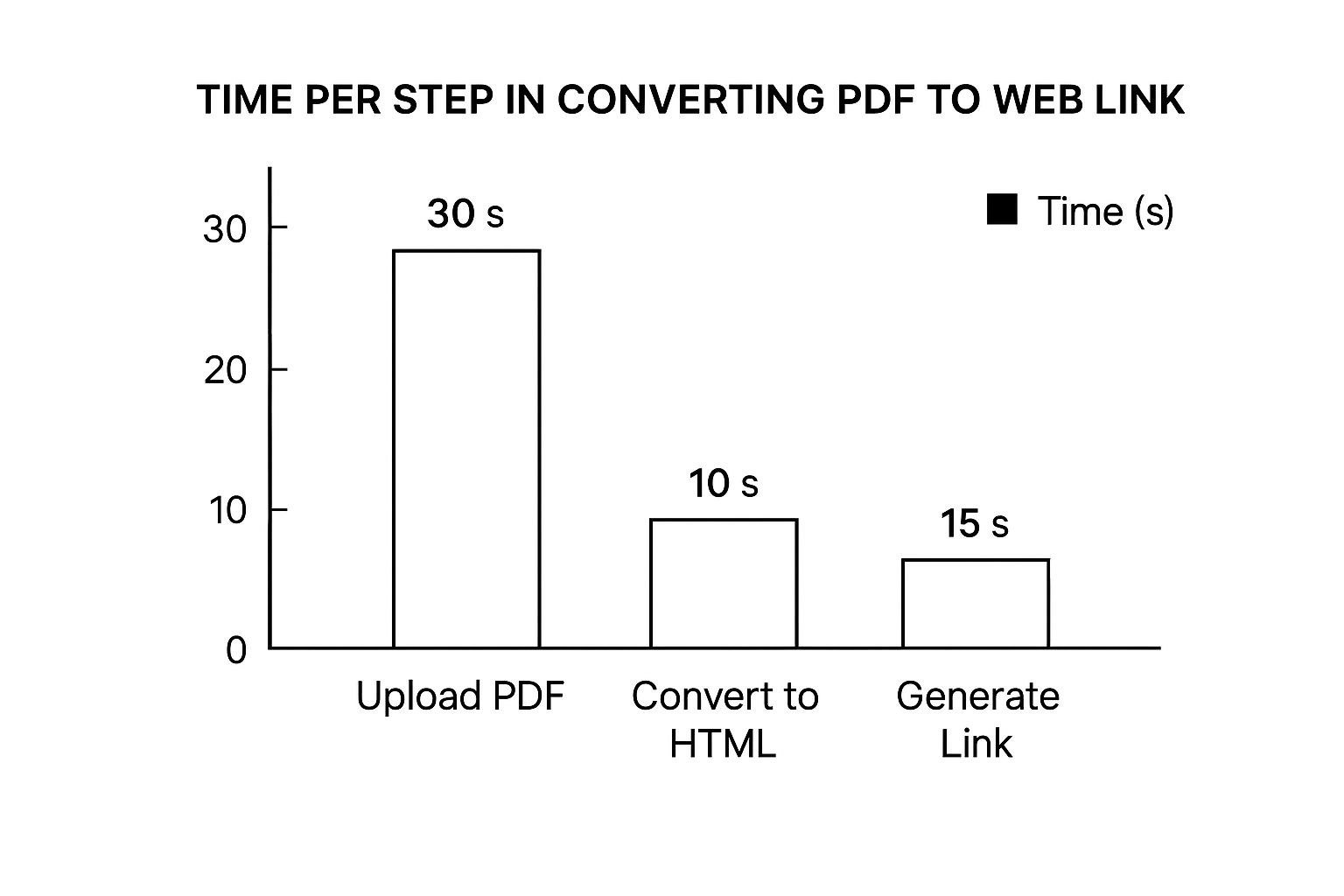
The infographic above shows how quickly you can go from PDF to web link – upload, convert, and share, all in under a minute using a platform like Href.sh. It really highlights how fast and efficient these tools can be.
Expiration dates are another useful feature. They add a sense of urgency. I usually set proposals to expire after 30 days, but for time-sensitive stuff, 7 days might be more appropriate. And don’t forget about download controls. You can keep track of how many times a document has been downloaded, without actually restricting access.
Fine-Tuning Your Sharing Strategy
Let’s talk about how these features work in the real world. Imagine you’re sending a sales proposal. Password protection keeps it exclusive, while analytics tell you when the client engages with it. A custom URL reinforces your brand, and the expiration date encourages prompt action. Download tracking helps you gauge interest without being pushy.
The table below summarizes the key customization features available on Href.sh, comparing the free and premium plans to help you choose the best option for your needs.
Href.sh Link Customization Options Comparison
| Feature | Free Plan | Premium Plan | Best Use Case |
|---|---|---|---|
| Password Protection | Yes | Yes | Protecting sensitive information, creating exclusive access |
| Analytics (Page Views) | Limited | Advanced | Tracking engagement, understanding audience behavior |
| Custom URLs | No | Yes | Branding your links, improving professionalism |
| Download Controls | Yes | Yes | Monitoring downloads, gauging interest |
As you can see, even the free plan offers a good level of control. But if you’re serious about using these features strategically, the premium plan offers valuable upgrades, especially for custom URLs and more detailed analytics. These small details can make a big difference. They’re the things that separate the pros from the amateurs. They’re the secret sauce that elevates your sharing game from basic to brilliant.
Strategic Sharing That Gets Results
Having a simple web link is nice, but it’s only half the battle. How you share that link is what really determines whether people click it. It’s all about context. A bland “Here’s the link” gets buried. But “I’ve put together that proposal with the custom pricing we talked about – the ROI projections are on page 3” – now that encourages action.
I’ve noticed that Tuesday through Thursday, between 10 AM and 2 PM, is the sweet spot for engagement. Mondays and Friday afternoons? Forget about it. Think about where you’re sharing, too. LinkedIn messages feel professional, texts seem urgent, and email works for formal documents. Internally, Slack or Microsoft Teams are your best bet for quick responses. If you’re working with PDFs, check out Href.sh’s PDF viewer. It’s a game-changer.
Effective follow-up is what separates the amateurs from the pros. Don’t just badger people with “Did you see it?”. Give it 48 hours, then follow up referencing something specific. “Did you have a chance to look at the implementation timeline on page 5?” shows you’re actually invested in their needs, not just blasting out links.
Getting the Most Out of Your Links
Here are a few tips I’ve picked up along the way:
- Personalize Your Message: Skip the generic links. Tailor your message to each person and highlight the important parts of the document.
- Time it Right: Avoid sending crucial links on Mondays or Fridays. Aim for mid-week, during normal business hours.
- Pick the Right Platform: Think about the context. Formal? LinkedIn or email. Urgent? Text. Internal communication? Slack or Teams.
- Follow Up Strategically: Wait a couple of days, then reference specific sections. It shows you’re engaged.
These simple strategies can transform your PDFs from ignored attachments into valuable resources that actually get used. It’s not just about converting a PDF to a link—it’s about using that link to make a real impact.
From Email Attachments to Cloud Links: The Evolution Story

It’s wild to think how much document sharing has changed. I remember wrestling with 25MB email attachment limits, zipping and splitting files just to get them sent. Explaining that to someone new to the working world today is like describing a dinosaur…or maybe a fax machine. And FTP servers? Forget about it unless you were a real tech whiz. Even early cloud storage options were expensive and complicated.
Then came the game-changer: web-based PDF sharing. Suddenly, so many everyday frustrations just disappeared. Version control headaches? A thing of the past. Compatibility issues? Gone. And those endless “can you resend that?” emails? Finally stopped. This shift really wasn’t about a single invention, but a combination of factors. Technology advanced, and users demanded better ways to share documents. Back in the early 2000s, PDFs were mostly for printing and local storage because of how they worked. You can dive deeper into the history of PDFs here.
Services like Href.sh emerged to fill a real need. Professionals needed something between basic email attachments and heavy-duty document management systems. The underlying technology that makes instant PDF-to-link conversion possible—things like edge computing and global content delivery networks (CDNs)—simply didn’t exist a few years ago. The tools we have now are perfectly suited for how we work today: a world of remote teams and instant access to files from anywhere, on any device.
But the story doesn’t stop there. As security, analytics, and integration capabilities continue to improve, PDF-to-web-link conversion will only get more powerful. This means more efficient workflows, smoother collaboration, and a more connected and productive work environment.
Troubleshooting Common Issues Like a Pro
Okay, even when you’ve prepped your PDF perfectly, things can still go sideways. Let me share some tips on handling common hiccups without pulling your hair out.
Upload failures are often a result of file size limits or a shaky internet connection. It’s always wise to have a Plan B, like compressing the PDF further or switching to a different network. It’s the digital equivalent of a spare tire – you might not need it often, but boy are you grateful when you do.
If someone’s having trouble accessing your link, the culprit is usually their company’s firewall, not your sharing method. I’ve found it helpful to keep alternative sharing options up my sleeve. If the file isn’t monstrous, emailing the PDF directly can sidestep the firewall issue. Offering a couple of options upfront saves everyone time and hassle.
What about those massive files that just refuse to upload? Instead of squashing your images and turning your text into an unreadable mess with extreme compression, think about dividing the PDF into smaller, more logical chunks. It’s like chapters in a book—easier to digest and keeps the quality high.
Password-protected links are fantastic for security and adding a touch of VIP access, but they can also lead to a flurry of questions. Include clear password instructions in your sharing message. Something simple like, “The password is [password]” works wonders. No need to write a novel!
Mobile viewing issues are typically font-size or layout related. Pro tip: test your PDF on your own phone first. If you struggle to read it, chances are others will too. This quick check prevents a lot of frustration on the recipient’s end.
Links expiring unexpectedly? This usually happens when you set an expiration date and then… poof… forget about it. Double-check those settings before sharing to avoid the dreaded “broken link” embarrassment. Trust me, I’ve learned this one the hard way.
For those of you wrestling with a mountain of PDFs daily, browser bookmarks and keyboard shortcuts for batch processing on Href.sh are game-changers. It’s like having your own automated PDF-to-web-link factory.
Integrating with a CRM system connects document engagement with your sales activity. Seeing when a lead views your proposal alongside their other interactions is incredibly valuable. It’s like having x-ray vision into your sales pipeline.
Finally, a gentle reminder: web links aren’t a one-size-fits-all solution. For highly sensitive legal documents or anything requiring an electronic signature, you’ll need a different approach. Know your tools and when to use them.
Here’s a handy table I put together to help you troubleshoot common issues:
Common PDF to Web Link Issues and Solutions
This table offers a quick reference guide to tackle those pesky problems that sometimes pop up when converting and sharing PDFs as web links.
| Problem | Likely Cause | Solution | Prevention Tip |
|---|---|---|---|
| Upload Failure | File size limit, internet connectivity | Compress PDF, try a different network, contact support | Check file size before uploading, ensure stable internet connection |
| Link Access Issues | Firewall restrictions | Provide alternative download methods (e.g., email the PDF), check link settings | Offer multiple access options, whitelist Href.sh |
| Large Files Won’t Upload | Excessive file size | Split PDF into smaller sections, optimize images | Optimize images before creating the PDF, consider alternative file formats |
| Password Issues | Recipient doesn’t have/forgot password | Include clear password instructions in the sharing message | Provide password upfront and clearly, consider password managers |
| Mobile Viewing Problems | Font size/layout incompatibility | Test on different mobile devices before sharing, optimize for mobile viewing | Design PDF with mobile in mind, use responsive design principles |
| Unexpected Link Expiration | Incorrect expiration date settings | Double-check expiration date settings, remove expiration if not needed | Review link settings before sharing, set reminders for expiring links |
This quick guide highlights the most common issues and how to fix them, helping ensure a smooth PDF sharing experience. Ready to ditch email attachments and step into the future of document sharing? Get started with Href.sh today! Get started with Href.sh now!