How to Upload a PDF: Real-World Guide That Actually Works
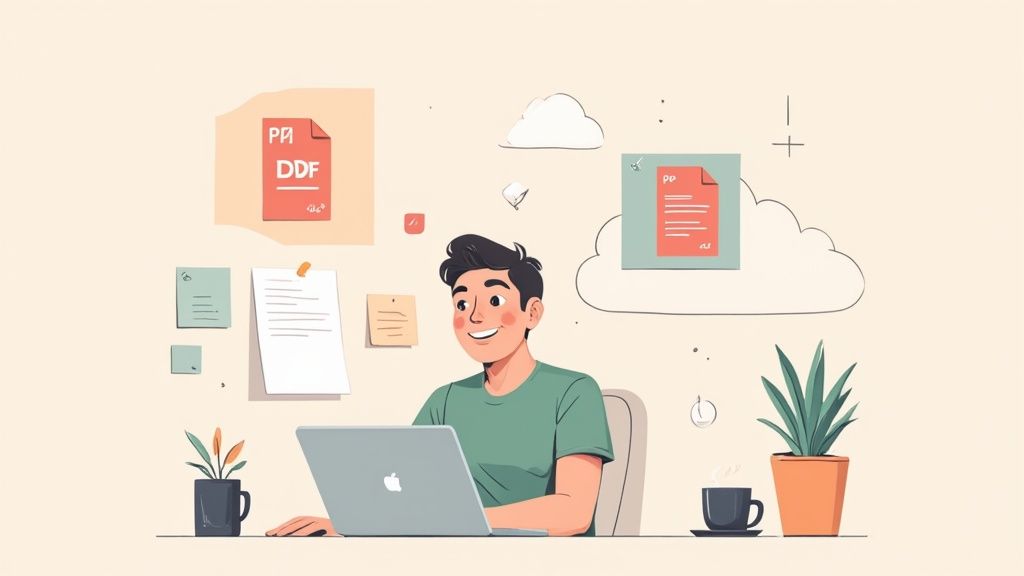
Published : Jul 25, 2025
Written by: Madeson Sykes
14 minutes read
Why PDF Uploads Matter More Than You Think
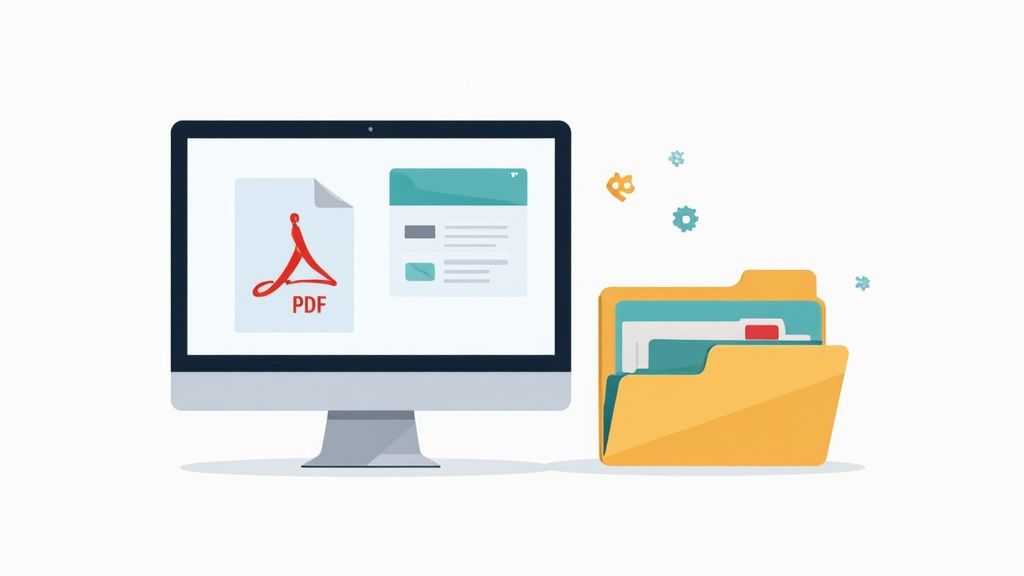
Let’s be real, how you handle PDF uploads can seriously impact your success. I’ve seen firsthand how a poorly uploaded PDF can cost someone a deal. Think about it: a portfolio that won’t load, or a freelancer missing a deadline because they’re fighting with a file-sharing service. Whether it’s a proposal, portfolio, or research paper, your PDF strategy matters.
It’s not just about getting the file online; it’s about presentation. Imagine sending a beautifully designed proposal that a client struggles to open. Frustrating, right? It undermines your hard work. In my experience with content creators and businesses, most people overlook PDF uploads until it’s too late.
The way we handle digital files has evolved. What worked five years ago might not cut it today. People expect instant access, mobile-friendly viewing, and a seamless experience. This calls for a smarter approach to PDF uploads. Thankfully, the process itself is easier than ever thanks to new technologies. The online world is constantly changing, and how we use digital tools is a big part of that. Discover more insights about digital trends. Even something as simple as uploading a PDF deserves attention. It’s all about creating a professional image that supports your work.
Finding The Right Platform: My Href.sh Discovery
I’ve tried what feels like a million PDF upload services. From the big names like Google Drive and Dropbox to smaller, niche platforms, they all seemed to overcomplicate sharing a simple document. Then I found Href.sh, and honestly, it’s changed my workflow. Instead of clicking through endless menus and settings, Href.sh gets your PDF online fast.
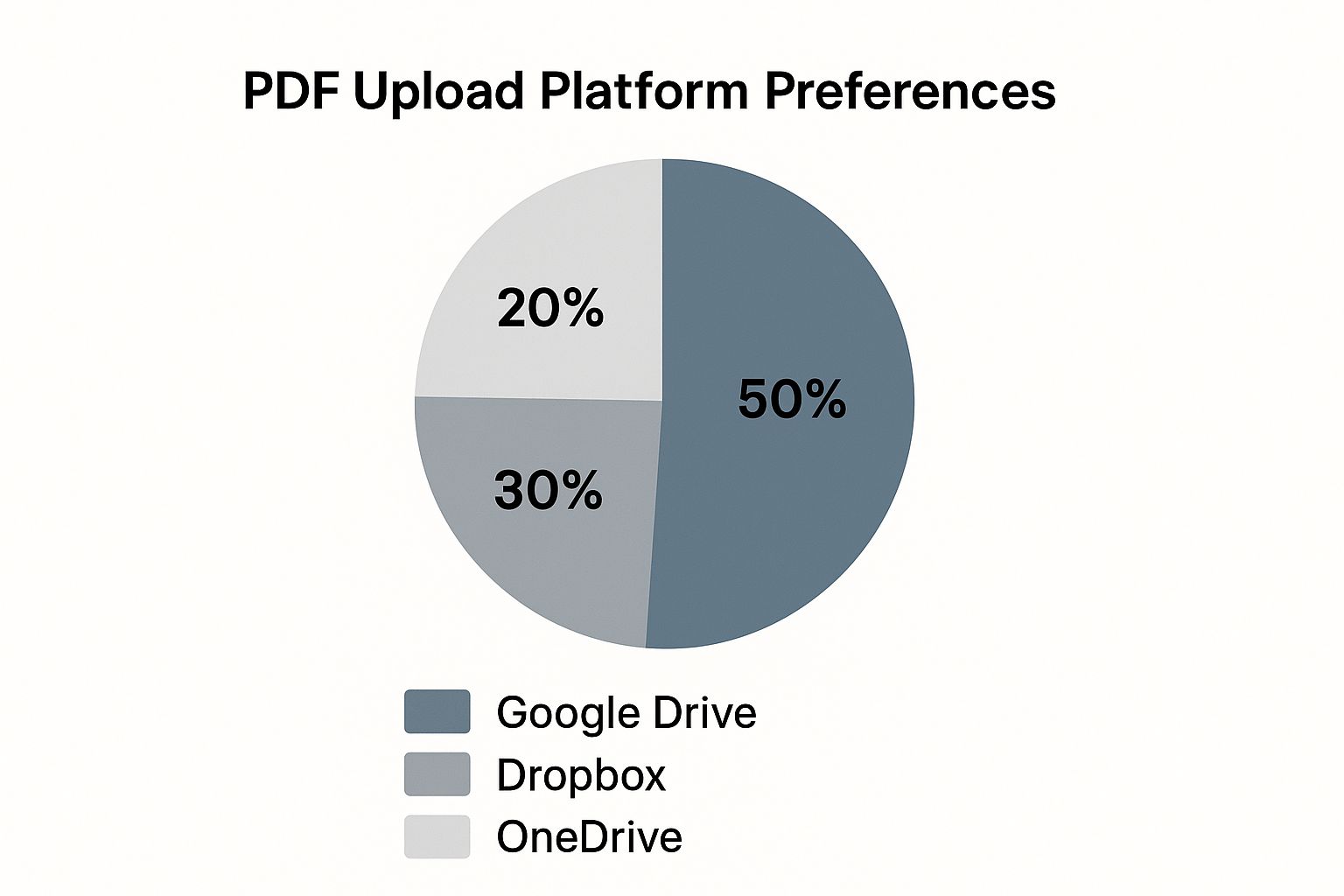
The infographic above shows how popular the usual suspects are. Google Drive takes the lead at 50%, with Dropbox at 30% and OneDrive at 20%. They’re common, sure, but they often lack the speed and simplicity Href.sh offers for sharing PDFs.
I even started timing my uploads and tracking how people interacted with my documents. What used to take 10-15 minutes now takes under two minutes, with way better results. Href.sh handles the technical stuff – file optimization, mobile compatibility – automatically. This means I can focus on my content instead of tweaking settings. For a detailed walkthrough of uploading PDFs with Href.sh, check out their guide.
Plus, the links are reliable. It sounds simple, but that’s not always a guarantee with free services.
Why Href.sh Stands Out
Here’s a quick comparison to help you see what I mean:
To better illustrate the differences between Href.sh and more conventional platforms, let’s look at a comparison table. This will highlight the key features that make Href.sh my go-to for quick and easy PDF sharing.
PDF Upload Platform Comparison
| Platform | Max File Size | Upload Speed | Security Features | Ease of Use |
|---|---|---|---|---|
| Href.sh | Generous (check their site) | Very Fast | Basic, suitable for most needs | Extremely Easy |
| Google Drive | Very Large | Fast, but can vary | Robust security options | Moderately Easy |
| Dropbox | Large | Fast, but can vary | Strong security features | Moderately Easy |
| OneDrive | Large | Generally Fast | Good security options | Moderately Easy |
As you can see, while the big players offer tons of storage and security, Href.sh focuses on speed and simplicity. For quick sharing of PDFs, especially when complex security isn’t a major concern, it’s the clear winner. This streamlined approach lets me share documents quickly and efficiently, allowing me to focus on what matters most: the content itself.
The Upload Process That Never Fails
Sharing PDFs is a constant in my work, so I’ve developed a pretty streamlined upload routine. Before I even think about hitting that upload button, I do a quick check of three things: content, file size, and file name. Files over 100MB can be tricky, so I compress larger files using online tools or my PDF software. File names are important too. Descriptive names without spaces or special characters are your best bet.
Now, the actual upload to Href.sh. It’s ridiculously easy: drag and drop your PDF into the upload area. Watch that progress bar, and bam – there’s your shareable link. Simple, right? Head over to Href.sh to upload your PDF now.
Here’s my insider tip, something most people miss: always test your link in an incognito browser window. This helps you catch any access issues before your audience does. I also bookmark the admin link Href.sh gives you. That way, you can update or delete the file later, which is a real lifesaver sometimes.
Pro Tip: Optimize Your Upload Timing
Another trick I use, especially for large PDFs or when my internet is acting up, is to upload during off-peak hours. Early mornings or late evenings usually have less internet traffic, which can make a huge difference in upload speeds and help avoid those frustrating timeouts. It might seem like a small thing, but it’s a game-changer when you’re up against a deadline.
A Sneak Peek at the Href.sh Interface
This screenshot shows how clean and simple the Href.sh upload interface is. Drag and drop – that’s all there is to it. No complicated menus or settings to fumble through. It’s all about getting your content online quickly.
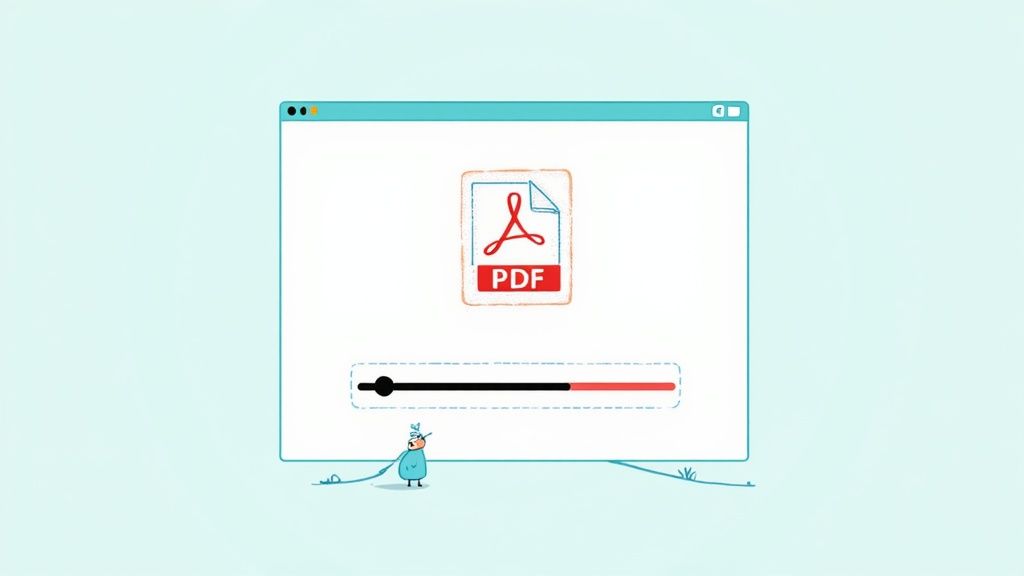
The minimalist design keeps distractions to a minimum and focuses on that core function: uploading your PDF. This intuitive approach makes the whole process smooth and user-friendly, even if you’re not a tech whiz. Trust me, I’ve wrestled with enough file-hosting platforms to know – this simplicity is a breath of fresh air.
Setting Up Your PDF For Maximum Impact
Uploading your PDF to Href.sh is just the beginning. The real power comes from tweaking a few settings to make sure your audience has the best possible experience. I’ve spent ages playing around with different PDF types and sharing them with different groups, and I’ve picked up a few tricks along the way. These are the Href.sh settings that I find really make a difference – and I’m willing to bet most people overlook them.
Display Settings That Shine
Href.sh offers some seriously handy customization options. Preview mode is a must-have for me. It lets people see the PDF content instantly without having to download anything. This is especially effective for grabbing attention quickly. I also always personalize the page title. Instead of a boring file name, I use something descriptive that actually tells people what they’re looking at. It’s a small change, but it can significantly boost engagement.
Tracking and Privacy: Essential for Professionals
When I’m sharing business documents, analytics tracking is my best friend. Knowing when and how often people view my PDFs provides me with invaluable data. It’s almost like having insider knowledge on which proposals are getting serious attention and which ones are being overlooked. This insight has been game-changing for my business.
Privacy is another critical aspect. For sensitive information, password protection is essential. But for things like marketing materials, I usually leave access open to encourage sharing. Href.sh’s expiration date feature is a lifesaver for things like time-sensitive proposals or confidential documents. I use it constantly – it’s so much easier than having to remember to manually remove files later.
A Metadata Pro Tip
Here’s one more tip: update your PDF’s metadata before you upload. Specifically, make sure the title, author, and subject fields are filled in with relevant keywords. This might seem insignificant, but it significantly improves searchability, making it easier to find your PDF down the road. I learned this the hard way after wasting time searching for old files. Trust me, this small step will save you headaches in the future. I’ve found this particularly useful for technical documents and reports, especially when colleagues need to quickly locate specific files. You wouldn’t believe how much time this simple trick saves! Uploading a PDF effectively is about more than the technical how-to; it’s about optimizing the entire process for the biggest impact.
Sharing Strategies That Get Results
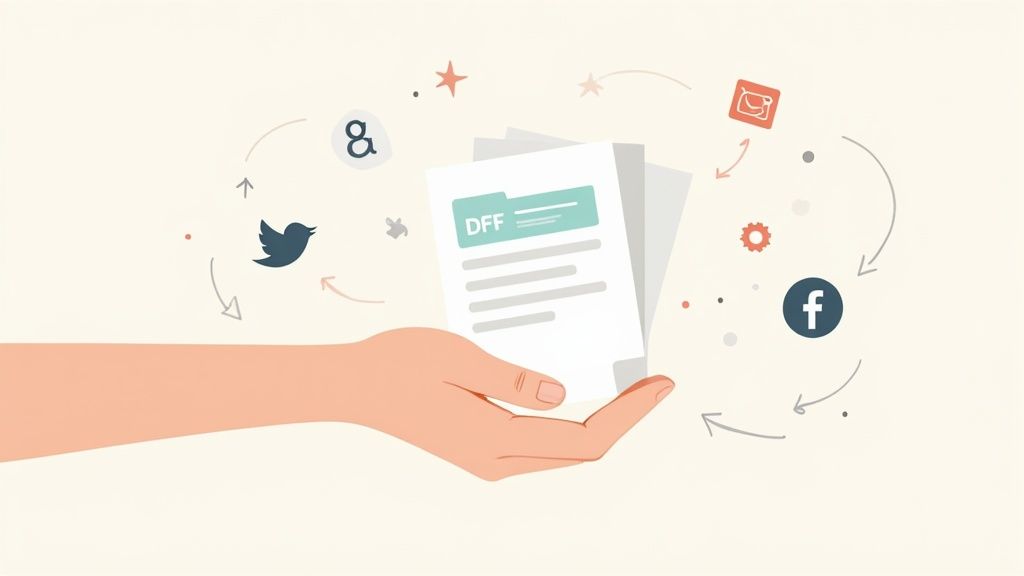
Let’s be honest, uploading a PDF to Href.sh is easy. Grabbing the link and blasting it out to everyone? Even easier. But I’ve learned the hard way (and seen plenty of others do the same) that this “fire and forget” method just doesn’t cut it. After helping countless people share their documents more effectively, I’ve discovered the secret: context is king.
It’s not enough to just drop a link. You need to frame it. Give it a little introduction. Tell people what they’re clicking on and why it matters to them. Instead of a bland “Here’s the link: [link]”, try something like, “I’ve put together a proposal showing how we can increase your sales by 15% this quarter. Check it out: [link]”. See the difference?
Timing is another critical piece of the puzzle. I’ve consistently seen better engagement when sharing during standard business hours, particularly Tuesday through Thursday. And this isn’t just a hunch; I’ve tracked my own PDF open rates and the data backs it up.
Tailoring Your Sharing Strategy
Where you share matters just as much as when. For emails, I like to embed a preview image of the PDF or pull out a compelling quote. It gives recipients a sneak peek and makes them want to click. Social media? Totally different ball game. There, I create eye-catching visuals with key takeaways from the PDF and then include the link in the caption for those who want to dive deeper. Visual platforms demand visual content. This approach plays right into that. And while we’re talking about digital tools, the PDF software market is booming, driven by the ever-growing need for efficient document management. Check out the latest research to learn more.
The Power of Analytics
Finally, don’t underestimate the value of Href.sh’s built-in analytics. They’re a treasure trove of information. I use them to understand which sharing methods resonate best with different audiences and types of content. This allows me to constantly refine my approach. It’s all about being data-driven and making sure your PDFs reach the right people and achieve their intended purpose. Successfully uploading a PDF isn’t just about the technical how-to; it’s about the strategic how-to-share.
When Things Go Wrong: Real Solutions That Work
Uploading PDFs. Sounds simple, right? It usually is, but let’s be honest, sometimes things get weird. I’ve been there, pulling my hair out over a stubborn file that just refuses to cooperate. So, let me share some battle-tested tips I’ve picked up over the years.
I’ve noticed upload failures are the most common headache. Nine times out of ten, it’s a flaky internet connection or a browser extension acting up. My first move? Incognito mode in Chrome or Firefox. Seriously, try it. You’ll be surprised how often that solves the problem. Also, if your upload looks stuck, don’t immediately hit refresh. Sometimes it’s actually chugging along in the background, even if the progress bar is frozen. Give it a minute or two before you panic.
Tackling File Size and Display Problems
Large files, especially those packed with images, can be a real bear to upload. If you’ve squeezed all the compression you can out of it and it’s still too big, consider splitting it into smaller PDFs. There are plenty of free online tools that can do this. It adds a step, but it’s often the easiest solution.
Display problems after upload are another frequent issue. Usually, this is a PDF compatibility hiccup. Try re-saving your PDF from a different PDF program or using an online PDF converter. That often does the trick.
My Golden Rule: Backup and Test
Here’s the golden rule, folks: Always keep a backup of your original PDF. Trust me, it’s saved me more than once. And before you blast that link out to everyone, test it on a few different devices and browsers. This only takes a minute, and it can save you a world of frustration later on. Make sure it looks good and everything works as expected, no matter how someone accesses it.
I’ve put together a quick reference table for some common issues:
Common PDF Upload Issues and Solutions Quick reference guide for resolving typical upload problems
| Problem | Likely Cause | Solution | Prevention Tip |
|---|---|---|---|
| Upload Failure | Internet connection or browser extensions | Try incognito mode in Chrome or Firefox. | Ensure a stable internet connection. Disable unnecessary browser extensions. |
| Stuck Upload | Slow upload speed | Wait a few minutes before refreshing. | Be patient with large files. |
| File Too Large | Large file size exceeding limits | Compress the PDF or split it into smaller chunks. | Optimize PDFs for smaller file sizes. |
| Display Problems | PDF compatibility issue | Re-save the PDF from a different program or use an online converter. | Ensure PDF compatibility with viewers. |
This table covers the basics, but remember, each situation can be unique. The key is to stay calm, troubleshoot methodically, and always have that backup!
Your Complete Success Checklist
Let me share the roadmap I personally use for every PDF I upload to Href.sh. It’s a system built on lots of successful uploads, and yes, a few bumps in the road along the way. Before anything else, I make absolutely sure my PDF opens correctly on my own computer. Seems basic, but it’s crucial!
I also pay attention to the filename—keeping it clear, professional, and using keywords that make sense. File size matters too. Anything over 50MB can be tricky, so I compress larger files using a tool like Smallpdf when needed.
During the Upload: Stay Focused
Uploading itself has its own set of mini-checkpoints. Solid internet connection? Check. Avoiding multitasking? Double-check. It’s tempting to open another browser tab, but trust me, distractions can interrupt uploads, especially with larger files. I stick with watching that progress bar until I see that satisfying 100% and the confirmation screen. Overly cautious? Maybe. But it saves headaches later.
After the Upload: Test and Organize
Once the upload is finished, my focus shifts to testing and organization. I always open the sharing link in an incognito window. This simulates how someone else would access the PDF and helps spot access issues early on. Checking how it looks on mobile and desktop is important too; compatibility is king.
Then, I bookmark the admin link Href.sh gives me. I actually have a document where I keep all my shared URLs. Lifesaver! And for really important PDFs, I create a backup link by uploading to another service like Google Drive just in case.
Track and Refine Your Approach
Finally, I use Href.sh’s analytics to see how people engage with my PDFs. This data gives valuable feedback. Are people viewing and downloading the file? This info helps me fine-tune my sharing strategies and improve future uploads. This whole process makes sharing PDFs way smoother and more professional.
Ready to give it a shot? Head over to Href.sh and see how easy it can be! Get started with Href.sh now!