Make a PDF a Link: Easy Steps for Quick Sharing

Published : Jul 15, 2025
Written by: Madeson Sykes
14 minutes read
Why PDF Links Changed My Document Sharing Game
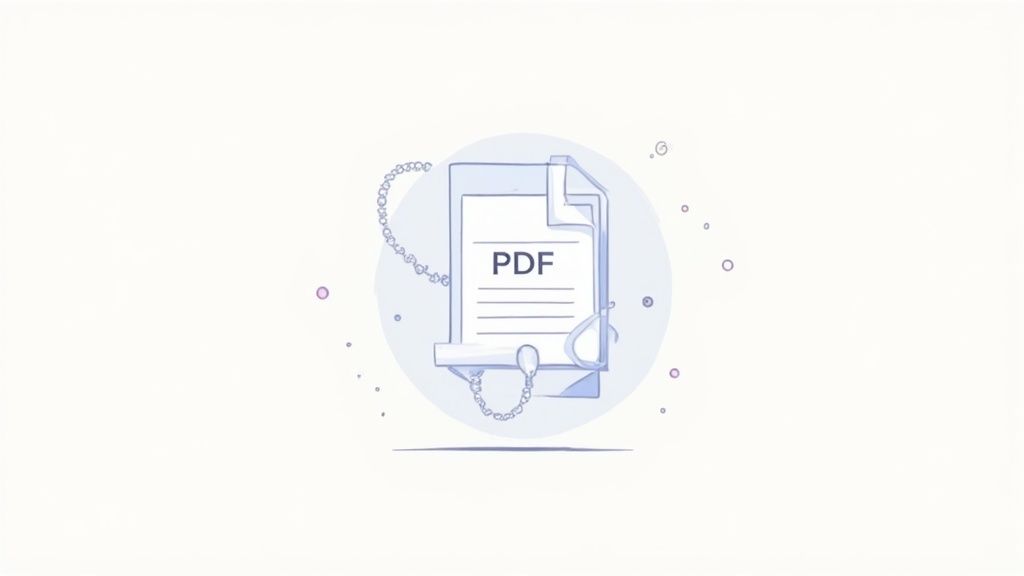
I used to dread sending large PDFs. “File too large” errors, bounced emails, and that awkward “Did you get it?” follow-up were the bane of my existence. Then I discovered the magic of PDF links, and it’s been a total game-changer. Seriously, my document-sharing stress plummeted.
For example, I have a client who’s a freelance graphic designer. Sharing her portfolio was a constant struggle. Email attachments were a pain, and file transfer services felt clunky and impersonal. Switching to PDF links made her client communication so much smoother and more professional. She even set up a custom domain for her portfolio link, adding a nice touch of personal branding.
This move toward link-based sharing is more than just a passing fad; it’s a fundamental shift in how we work with documents. It’s not just about convenience; it’s about ensuring your files reach their destination, presenting a polished image, and having control over access. And let’s talk numbers: the demand for turning PDFs into shareable links has exploded. By 2025, over 70% of businesses are projected to adopt cloud-based document management for PDF link sharing, improving collaboration and drastically reducing transfer times. Discover more insights
Link sharing has other surprising perks too. The bandwidth savings are significant, especially when sending the same document multiple times. Plus, version control becomes a breeze. No more worrying about clients referencing outdated files; they always have the most recent version. This control and easy access have truly transformed how I, and many others, manage documents.
Google Drive: The Method Everyone Uses (And Gets Wrong)
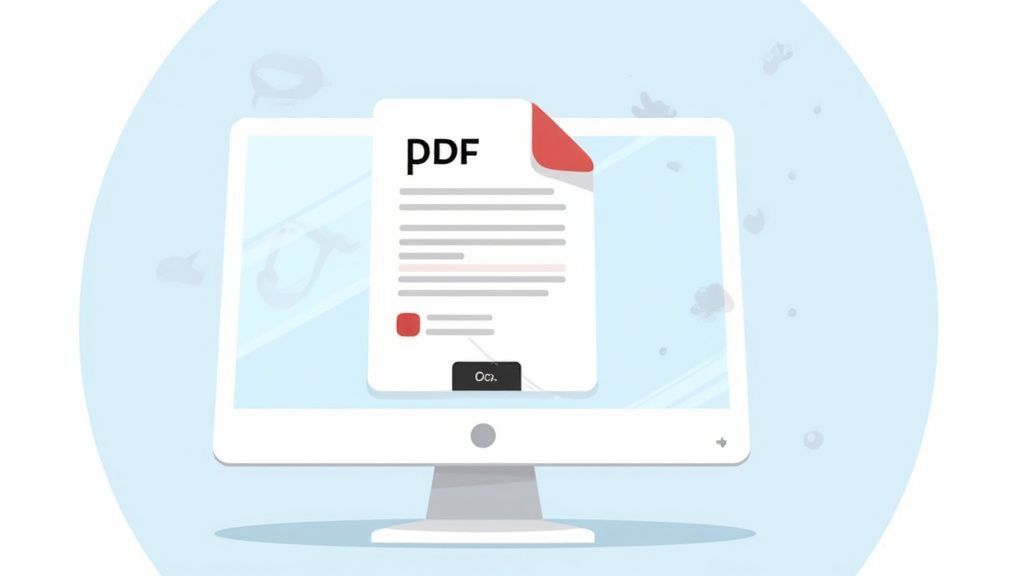
Google Drive is the default for so many people when sharing PDFs. It’s right there, it seems easy enough. But let me tell you, I’ve witnessed enough Drive debacles to make anyone wary. Accidentally giving someone editing access to confidential files? Getting tangled in permission settings? It’s not a good look.
So, here’s the right way to share PDFs using Google Drive. First, think about how you’re uploading. Dragging and dropping is fine for quick shares, but sometimes it wreaks havoc on formatting. If you want to preserve your layout, especially for bigger or more complex PDFs, I recommend uploading through the “New” button and selecting “File upload.” It’s a little more effort, but worth it for consistent formatting.
Next up is the critical part: sharing settings. “Anyone with the link” works for public documents like marketing brochures, but it’s a major security risk for anything sensitive. I learned this the hard way when a client accidentally shared a draft contract with the wrong party. Now, I religiously double-check those settings, restricting access by email address when needed. For a truly streamlined experience, consider alternatives like Href.sh PDF uploads.
Don’t forget about Drive’s advanced features! Expiration dates for time-sensitive documents are a game-changer. Plus, you can track who’s viewed your document. This feature was incredibly helpful when I sent out a proposal – seeing who viewed it and for how long gave me valuable insight into the client’s interest level.
These seemingly small details can really elevate your PDF-sharing game. Trust me, mastering these nuances will save you from future headaches. It transforms Google Drive from a potential source of frustration into a truly powerful tool.
Beyond Google Drive: Cloud Alternatives That Shine
Sure, Google Drive is everyone’s go-to, but sometimes you need something a little different. Other cloud storage platforms bring their own unique strengths to the table. I’ve been using Dropbox for ages, and its clean sharing interface is a lifesaver, especially when I’m working with clients who aren’t super tech-savvy. It just makes things so much easier for them.
Speaking of seamless integration, if you and your team live in the Microsoft world, OneDrive is where it’s at. It’s amazing for streamlining collaborative work on reports and proposals – everything just flows. And then there’s pCloud, which is my top pick when security is paramount. I use it for all my sensitive client data; it’s just peace of mind.
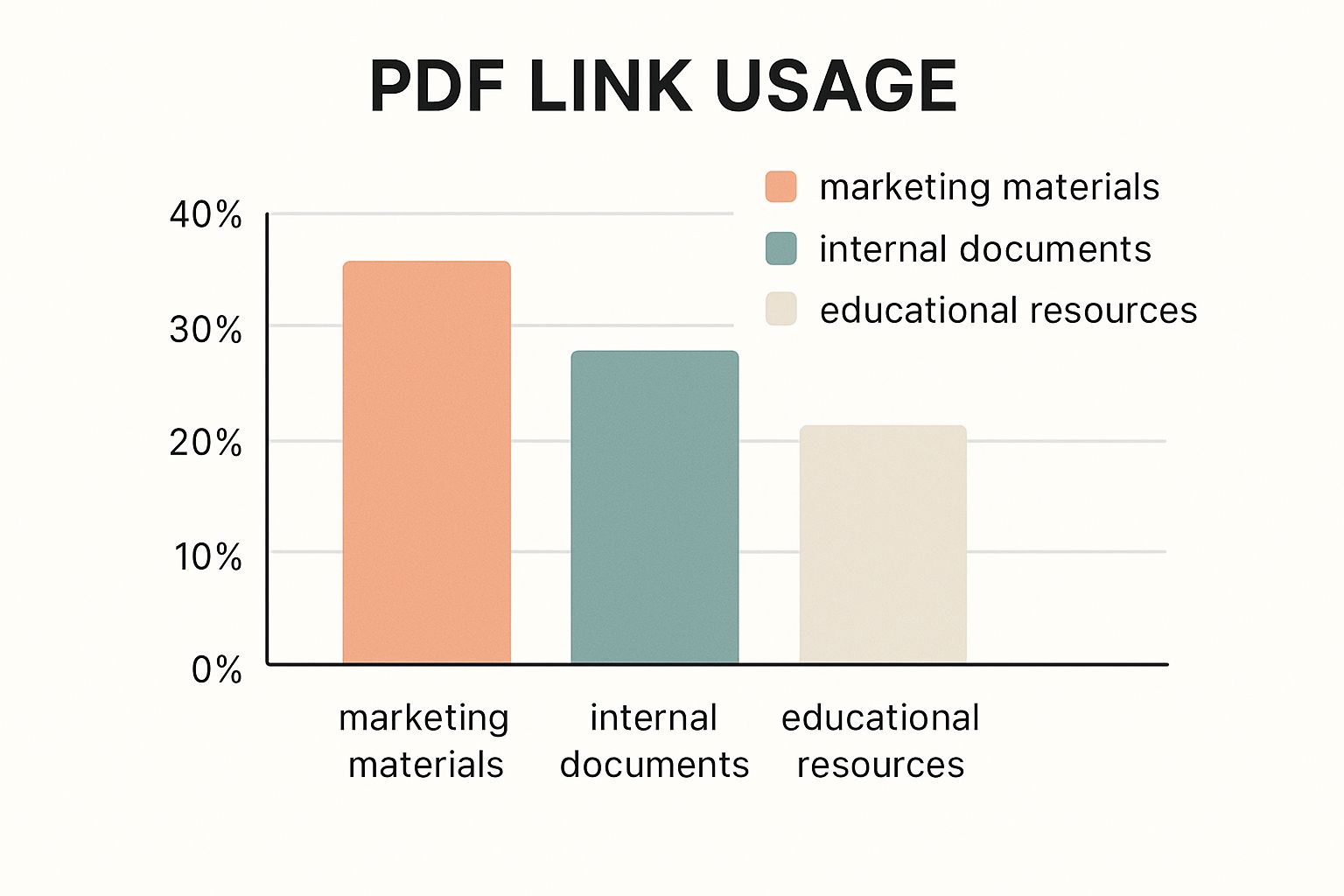
This infographic really highlights how widely used PDF links are these days. 40% for marketing materials? Makes sense! And 35% for internal docs—yeah, I can definitely see that. The remaining 25% goes to educational resources, which is interesting too. It just shows you how versatile PDF links can be across the board.
Finding The Right Platform For Your Needs
Choosing the right platform really boils down to what you need it for. Dropbox’s simplicity is gold for quick sharing, especially with clients. If your team is all about Microsoft, OneDrive’s integration is invaluable. And when top-notch security is a must-have, pCloud’s encryption and advanced features are a game-changer.
Like anything, each platform has its quirks. Honestly, I’ve even been caught out by unexpected costs with some services—definitely a learning experience! I’ll share those lessons later so you can avoid the same headaches. Exploring these alternatives lets you find the perfect fit for your workflow, whether you’re flying solo or juggling documents for a whole team.
To help you make an informed decision, I’ve put together a comparison table of some popular cloud platforms:
To help you make a smart choice, I’ve put together this comparison table:
Cloud Platform Comparison for PDF Sharing A detailed comparison of popular cloud platforms showing storage limits, sharing features, security options, and pricing tiers
| Platform | Free Storage | Link Sharing Features | Security Options | Best For |
|---|---|---|---|---|
| Google Drive | 15GB | Password protection, expiration dates, download restrictions | 2-factor authentication, file encryption | General use, collaboration |
| Dropbox | 2GB | Password protection, expiration dates, view-only access | 2-factor authentication, file encryption | Simple sharing, client collaboration |
| OneDrive | 5GB | Password protection, expiration dates, editing permissions | 2-factor authentication, file encryption | Microsoft ecosystem users |
| pCloud | 10GB | Password protection, expiration dates, download links, statistics | 256-bit AES encryption, client-side encryption | Security-conscious users |
This table gives you a quick overview of the key features of each platform, including storage limits, sharing options, and security measures. As you can see, there’s a good range of options depending on your priorities.
The key takeaway here is that there’s no one-size-fits-all solution. Think about your specific needs, and choose the platform that aligns best with your workflow and budget.
Professional PDF Tools That Justify Their Cost
Sometimes, the basic file-sharing features of cloud storage platforms like Google Drive or Dropbox just don’t cut it. You might need more detailed analytics – like knowing exactly who’s looking at your proposals and for how long – or perhaps you want a cleaner, more branded sharing experience. I’ve spent quite a bit of time using platforms like Papermark and Soda PDF, and let me tell you, these dedicated tools can be game-changers.
For example, the analytics you get from these tools are incredibly valuable. Knowing how long a potential client spends on each page of a proposal? That kind of insight can totally reshape how you create documents in the future.
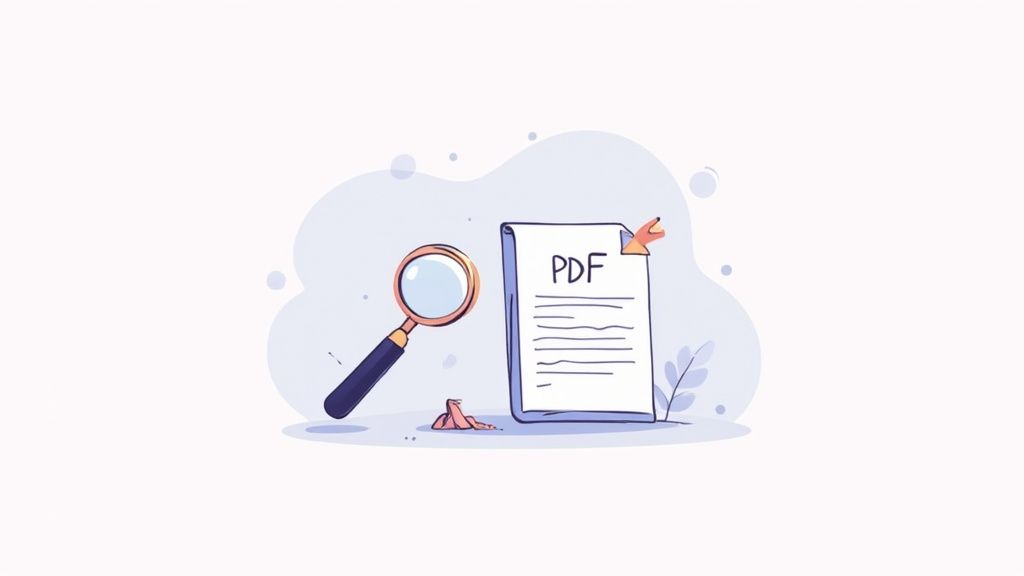
This screenshot of Papermark’s interface shows how simple it is to use. Uploading a PDF and getting a shareable link is incredibly straightforward. They’ve really nailed the user experience, making professional document sharing easy. The process of creating and managing links is streamlined, and the emphasis on document analytics is clear.
Custom domains are another big plus. Instead of a generic-looking link, you get a professional, branded one. This can do wonders for your brand’s image. Plus, you often get better security features, like solid password protection, for sensitive documents. Papermark and Soda PDF have become my go-to’s for creating PDF links, mainly because of these real-time analytics and custom domain options. Papermark’s unlimited file sizes and custom domain support are especially helpful. Read more about PDF link converters.
Finally, from what I’ve seen, integrating these tools with existing CRM and workflow systems is totally doable. For teams that share documents frequently, this kind of integration creates a smooth, efficient workflow and a big boost in productivity. Later, I’ll share some specific case studies and show you how businesses are using these advanced PDF tools effectively. We’ll also look at when it makes sense to invest in these tools versus using the free alternatives.
Quick Online Converters: When They Work (And When They Don’t)
Let’s be honest, sometimes you just need a quick and easy PDF solution. You’re not looking to create an account or download software. Online PDF converters can be surprisingly useful in these situations. I use them all the time for certain tasks. The key is knowing the reliable ones from the… well, let’s just say the less reliable ones.
My experience testing different platforms has taught me the important difference between true convenience and risky shortcuts. I’ve experimented with everything from simple marketing PDFs to sensitive client documents, and this has really highlighted the importance of balancing speed and security. For businesses handling lots of PDFs, the batch processing feature offered by some online tools is a serious time-saver. I was also impressed with the API integrations available on some platforms – a real plus if you’re automating your document workflow.
Online converters shine when you need to quickly share something publicly and security isn’t a major concern. Think restaurant menus or event flyers. Need to turn that PDF into a shareable link? A free online converter can do that in seconds. I’ve found pdfFiller to be a fast and easy way to convert PDFs to URLs. They have a really user-friendly interface. Interestingly, 80% of users now prefer online document management tools for their convenience and affordability. Check out more on converting PDFs to URLs.
Later, I’ll share my go-to list of trusted free online converters that meet my security standards, and the red flags that make me run the other way. I’ll also discuss when these quick converters are the perfect solution, and when it’s best to use a more robust cloud storage option.
Advanced Sharing Techniques That Impress Clients
Want to go beyond simply creating a PDF link and truly wow your clients? I’ve learned a few things over the years that consistently impress and also make my life easier. Using a custom domain for shared links makes a huge difference in how clients perceive you – trust me on this. And strategically using URL shorteners keeps links clean for presentations and marketing materials. I’ll also share some hard-won wisdom about password protection – how to secure your documents without making them a headache for clients to access.
Knowing how to use your document engagement data is where the real magic happens. This data offers invaluable insights into what clients are truly interested in and how they’re using your information to make decisions. I’ll even show you how I connect PDF sharing with my email marketing platform and CRM, which is key for any business sharing a high volume of documents. Plus, I’ll cover my organizational system (built from painful experience!) for preventing shared file chaos. Think consistent naming conventions and a clear folder structure – simple but effective. Also, you might find Href.sh’s PDF viewer handy for viewing PDFs online.
Streamlining Your Workflow
When you’re busy, every minute counts. Turning a PDF into a link is just the starting point. Imagine automating the process of sending personalized links directly from your CRM after a client meeting. This saves time and looks incredibly professional. I’ve been using Adobe Acrobat quite a bit lately, and its features for managing PDF links and attachments are pretty robust. This kind of integration is becoming essential with the rise of digital workflows. By 2025, it’s estimated that 50% of all PDF interactions will involve links or attachments. For more information, check out how to work with links in PDFs.
I’ve also found that using a service like Href.sh to manage my shared documents is a lifesaver. The drag-and-drop interface lets you create short, easy-to-remember links in seconds. Plus, you can see who’s accessed your documents, add passwords, and even customize the sharing pages. These kinds of features elevate simple file sharing to a whole new level of professionalism.
Before we go any further, let’s talk security. Choosing the right sharing method can significantly impact how secure your documents are. The table below offers a quick comparison of different methods and their security features.
PDF Sharing Security Comparison
| Method | Password Protection | Access Control | Download Restrictions | Analytics | Security Level |
|---|---|---|---|---|---|
| Href.sh | Yes | Yes | Yes | Yes | Medium |
| Google Drive | Yes | Yes | Limited | Limited | Medium |
| Dropbox | Yes | Yes | Limited | Limited | Medium |
| HTML Anchor Tag | No | No | No | No | Low |
As you can see, each method offers different levels of control. Think about what kind of security you need and choose the option that best fits your requirements. While simple link sharing with an HTML anchor tag is convenient, it offers little to no security. Services like Href.sh, Google Drive, and Dropbox provide more control, with password protection and varying levels of access control and download restrictions.
Choosing What Actually Works For Your Situation
After trying tons of different ways to turn a PDF into a shareable link, I’ve realized one thing: the “best” method depends entirely on your specific needs. I’ve seen it all, from freelancers sending portfolios to large companies sharing confidential documents. Sometimes a simple Google Drive link does the trick, other times you need the detailed analytics you get with a paid service.
For example, a photographer friend of mine uses a standard cloud storage link to send proofs to clients. But for those final, high-resolution images? He uses a paid service with download limits and password protection. Talking to people across different industries, I’ve noticed the key decision points aren’t always the fancy features, but the core functionality.
Free vs. Premium: Knowing When to Invest
We’ll explore when free solutions are perfectly acceptable (which is often the case!) and when those premium features are actually worth the investment. It’s totally possible to scale your sharing efforts without overcomplicating things or breaking the bank.
Another crucial factor is control. Do you need to see who’s accessing your document, or maybe restrict downloads? Consider your audience, too. A tech-savvy client might be fine with a simple link, while others appreciate a more polished, user-friendly experience, like what Href.sh offers.
Ready to share your PDFs and other files with ease? Href.sh provides a fast, reliable, and easy-to-use platform for all your sharing needs. Check it out at Href.sh today!