11 Remote Team Collaboration Tools: Powering Productivity
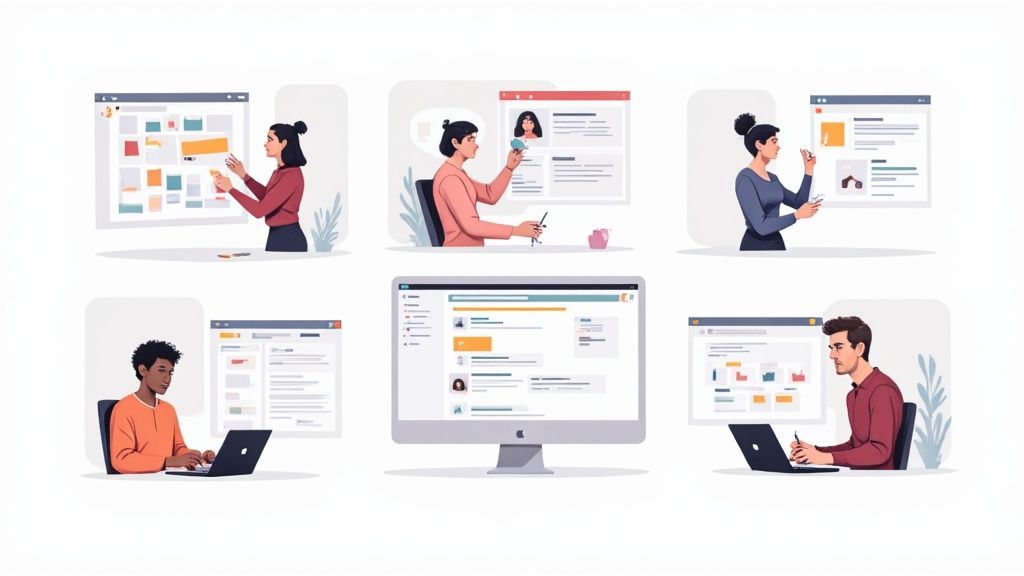
Modified : Jun 12, 2025
Written by: Madeson Sykes
22 minutes read
Unlocking Teamwork: Essential Tools for Remote Collaboration
Effective remote team collaboration hinges on the right tools. This listicle explores 11 essential remote team collaboration tools, providing practical insights gleaned from real-world use. We’ll cut through the marketing hype, offering honest assessments of strengths, weaknesses, and ideal use cases. Whether you’re a freelancer, a student, or part of a large organization, this guide helps you choose the perfect tools for your remote team.
This article dives deep into each tool, covering:
- Key features and functionalities
- Pricing structures
- Pros and cons based on real usage
- Specific scenarios where each tool shines
Navigating the crowded market of remote team collaboration tools can be challenging. We simplify the process by providing clear, concise reviews of popular platforms like Slack, Microsoft Teams, Zoom, Asana, Trello, Google Workspace, Miro, Notion, ClickUp, Monday.com, and Basecamp. Stop wasting time searching and start collaborating effectively.
1. Slack
Slack is more than just a messaging platform; it’s a central hub for remote team collaboration. It organizes communication into dedicated channels, allowing teams to discuss specific projects or topics without cluttering inboxes. Beyond channel-based messaging, Slack offers direct messaging, file sharing, and voice and video calls. Its extensive app integrations (over 2,400) connect it seamlessly with other tools, making it a true collaboration powerhouse.
Slack’s intuitive interface makes it easy to learn and use, even for non-technical team members. The robust search function allows you to quickly find past messages and files, saving valuable time. You can customize Slack extensively with various integrations, tailoring it to your team’s specific needs. Want to integrate your project management tool? No problem. Need to connect with your CRM? Slack’s got you covered. For a deeper look, learn more about Slack’s powerful features and integrations.
Pricing and Technical Requirements
Slack offers a free plan with limited message history (90 days) and features. Paid plans provide unlimited message history, enhanced features like group video calls with screen sharing, and advanced administration controls. It works on virtually any device with an internet connection, from desktops and laptops to smartphones and tablets.
Pros and Cons of Using Slack
Pros:
- Intuitive and user-friendly interface
- Highly customizable with numerous integrations
- Effective search functionality
Cons:
- Free version limits message history
- Notifications can be overwhelming
Implementation Tips
- Create clear channel naming conventions to keep conversations organized.
- Use notification settings wisely to avoid information overload. Integrate key apps to streamline workflows and consolidate communication. Encourage team members to actively use Slack for all work-related communication to maximize its benefits as a remote team collaboration tool.
2. Microsoft Teams
Microsoft Teams is more than a chat application; it’s a comprehensive platform for remote team collaboration deeply woven into the Microsoft 365 ecosystem. It brings together persistent chat with threaded conversations, high-quality video and audio meetings, file sharing, real-time document collaboration, and a wealth of application integrations. This makes it a central hub for all work-related activities. Teams excels in providing a structured environment for communication and collaboration, especially for organizations already invested in the Microsoft 365 suite.
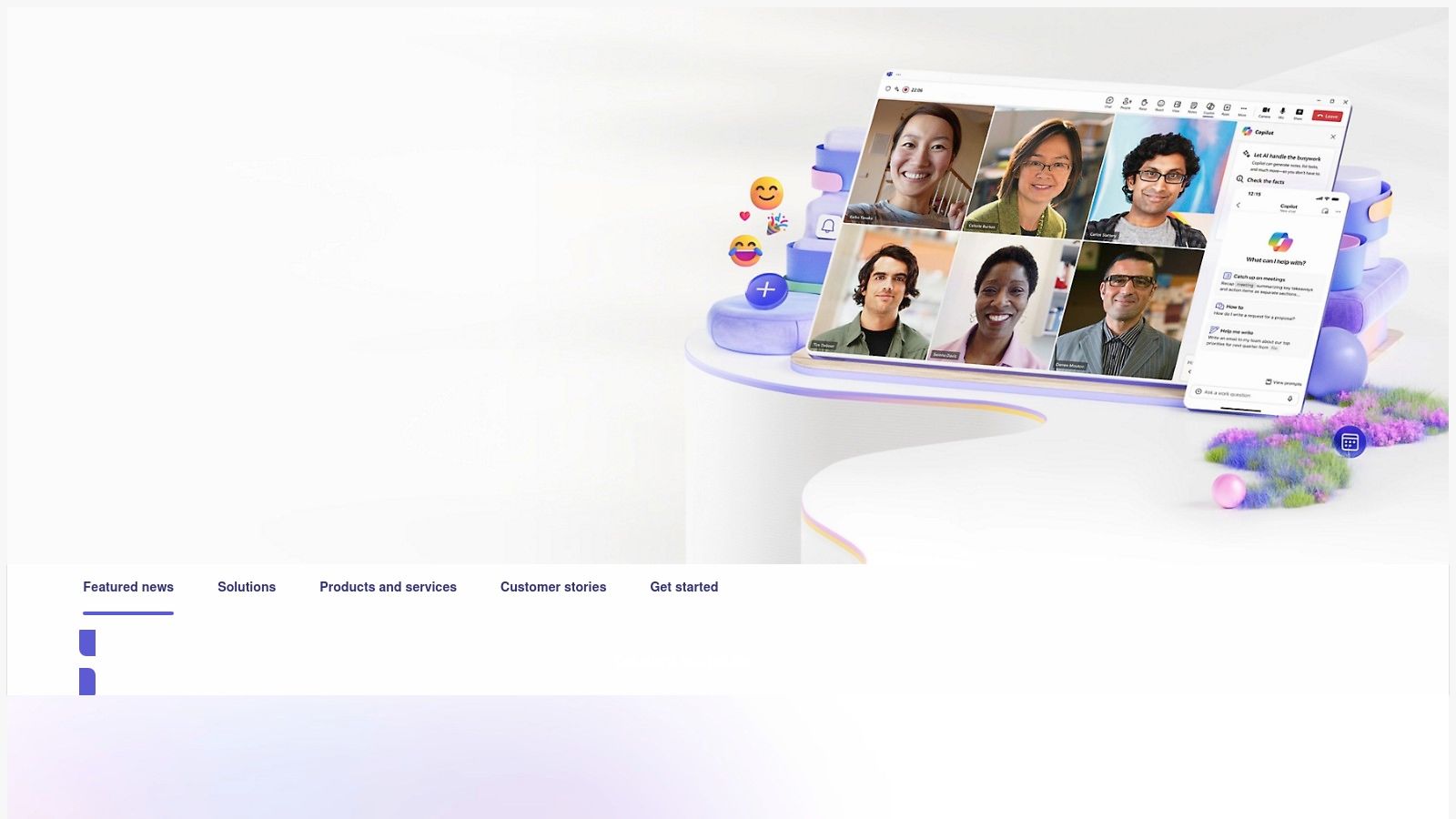
Teams’ tight integration with other Microsoft products like SharePoint, OneDrive, and Office apps makes it exceptionally powerful. This allows for seamless file sharing, co-authoring documents, and accessing information without leaving the Teams environment. Its robust search functionality helps you quickly locate past messages, files, and even content within shared documents. Teams’ extensive features make it suitable for a wide array of teams, but particularly those that require structured collaboration and robust file management.
Pricing and Technical Requirements
Microsoft Teams is included with most Microsoft 365 subscriptions. A free version exists, but it lacks crucial features such as meeting recordings and advanced administration controls. Teams is accessible via desktop and mobile apps, ensuring connectivity across various devices.
Pros and Cons of Using Microsoft Teams
Pros:
- Seamless integration with the Microsoft 365 suite
- Robust security and compliance features
- Highly scalable for large organizations
Cons:
- Full functionality is tied to Microsoft 365 subscriptions
- Can feel overwhelming for new users due to its extensive features
Implementation Tips
- Start with a core team to establish best practices and familiarize themselves with the platform.
- Structure your team channels by project or department to keep communication organized. Leverage the integration with other Microsoft apps to streamline workflows and centralize information. Encourage team members to actively use Teams for all work-related communication to maximize its potential as a remote team collaboration tool.
3. Zoom
Zoom has become synonymous with video conferencing, and for good reason. It offers a reliable platform for remote teams to connect, whether for quick check-ins, formal meetings, or larger webinars. Its ease of use makes it accessible to team members of all technical abilities, removing barriers to effective communication. Beyond core video and audio functionality, Zoom supports screen sharing, collaborative whiteboards, and breakout rooms, facilitating engaging and productive discussions.
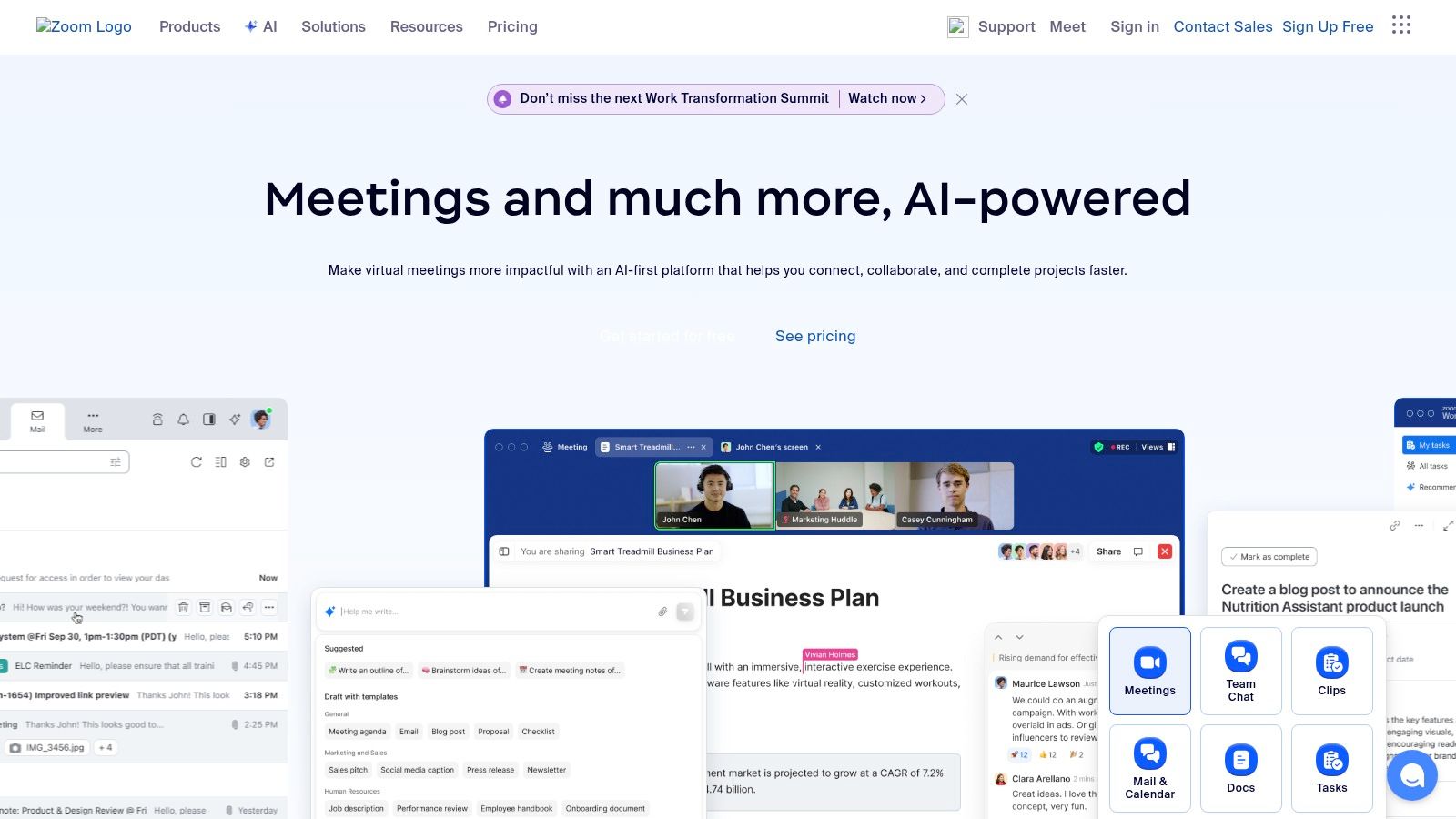
Zoom’s user-friendly interface is a key strength. Scheduling and joining meetings is straightforward, and the controls for managing participants and features are intuitive. The platform also offers robust recording and transcription capabilities, allowing teams to document meetings and share key takeaways. For larger presentations, Zoom’s webinar functionality provides features for managing registrations, Q&A sessions, and audience engagement.
Pricing and Technical Requirements
Zoom offers a free plan ideal for individual use and small team meetings (limited to 40 minutes for group meetings). Paid plans remove the time limit, add features like cloud recording, and accommodate larger meeting sizes. Zoom works on virtually any device with an internet connection, including desktops, laptops, smartphones, and tablets.
Pros and Cons of Using Zoom
Pros:
- Reliable and high-quality video and audio
- User-friendly and easy to learn
- Scalable for different meeting sizes
Cons:
- The free plan has a 40-minute limit for group meetings
- Past security concerns, though largely addressed
Implementation Tips
- Encourage consistent use of video to enhance communication.
- Leverage breakout rooms for smaller group discussions and brainstorming sessions. Utilize recording and transcription features to create a searchable archive of meetings. Familiarize your team with key features like screen sharing and whiteboards for more engaging collaborations.
4. Asana
Asana is a robust project management tool designed for organizing, tracking, and managing work, making it a valuable asset for remote team collaboration. Its strength lies in its multiple project views - list, board, timeline, calendar - offering flexibility to visualize projects in ways that best suit different team members and project types. This adaptability is essential for remote teams where diverse working styles and preferences converge. Beyond views, Asana allows task assignments with due dates and priorities, facilitating clear accountability and streamlined workflows.
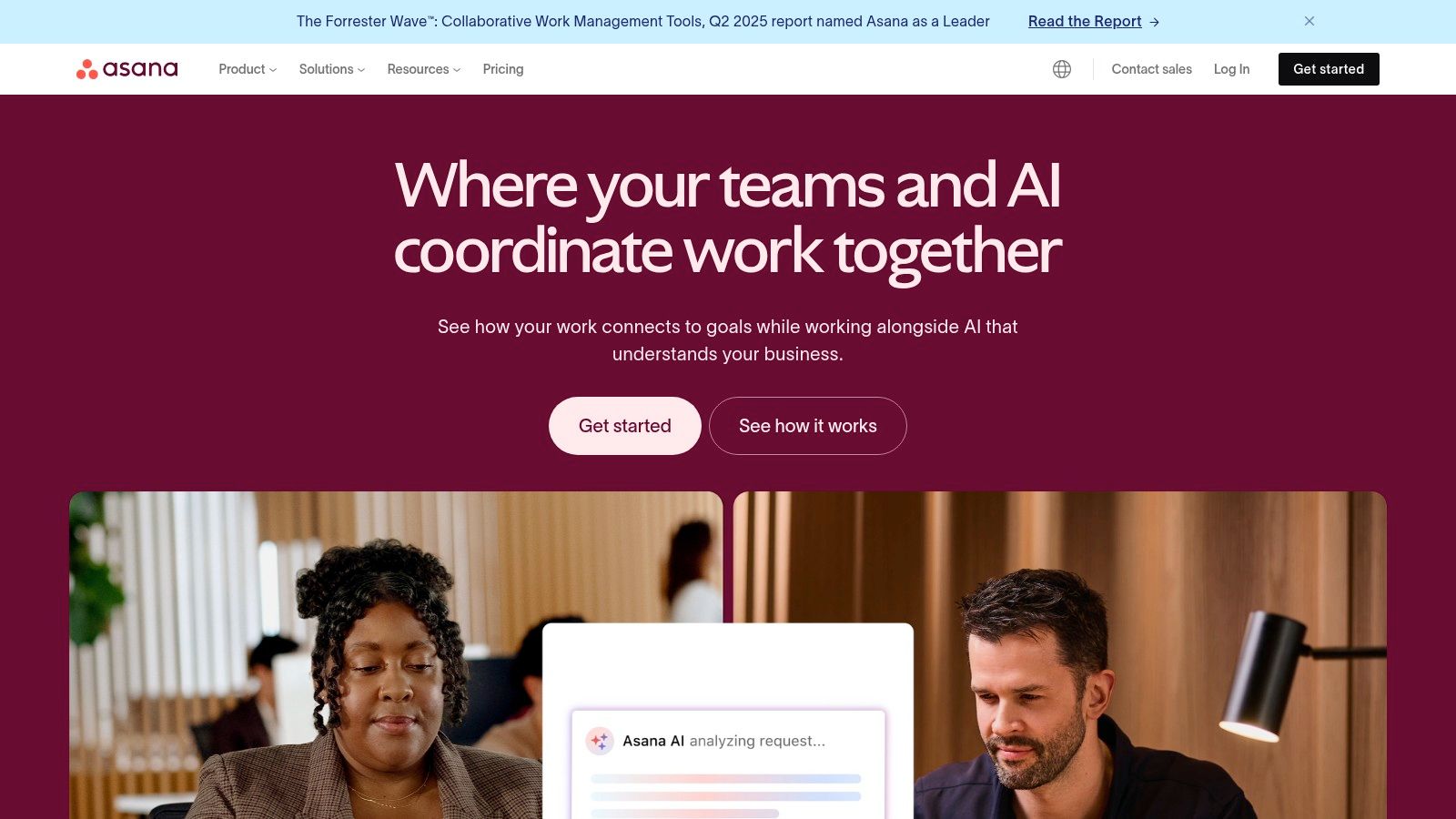
Asana’s user-friendly interface promotes quick adoption, even for team members less familiar with project management software. The workflow automation capabilities are a standout feature, significantly reducing manual tasks and improving efficiency. Automating repetitive tasks like assigning tasks or updating project statuses frees up valuable time for remote teams to focus on more strategic work. Furthermore, integrating with over 200 applications extends Asana’s functionality, connecting it seamlessly with other tools in your remote team’s workflow.
Pricing and Technical Requirements
Asana offers a free plan with basic features, suitable for small teams starting with project management. Paid plans unlock more advanced features such as workflow automation, custom fields, and reporting capabilities. It’s accessible via web browsers and dedicated desktop and mobile apps, ensuring connectivity for remote teams regardless of location or device preference.
Pros and Cons of Using Asana
Pros:
- Flexible project views cater to different working styles
- User-friendly interface promotes easy adoption
- Robust integrations expand functionality
Cons:
- Advanced features can be overwhelming for beginners
- Limited reporting in lower-tier plans
Implementation Tips
- Start with a simple project and gradually introduce more complex features. Define clear roles and responsibilities within Asana to ensure accountability. Utilize the various project views to visualize progress and identify potential roadblocks. Leverage integrations to connect Asana with other tools your remote team uses daily, creating a central hub for project information and communication.
5. Trello
Trello is a visual project management tool that leverages boards, lists, and cards to organize and prioritize tasks. Its Kanban-style approach allows teams to visualize workflows, track progress, and collaborate effectively. From marketing campaigns to software development, Trello’s flexibility makes it adaptable to various project types and team sizes. It’s particularly useful for remote teams needing a shared perspective on project status.
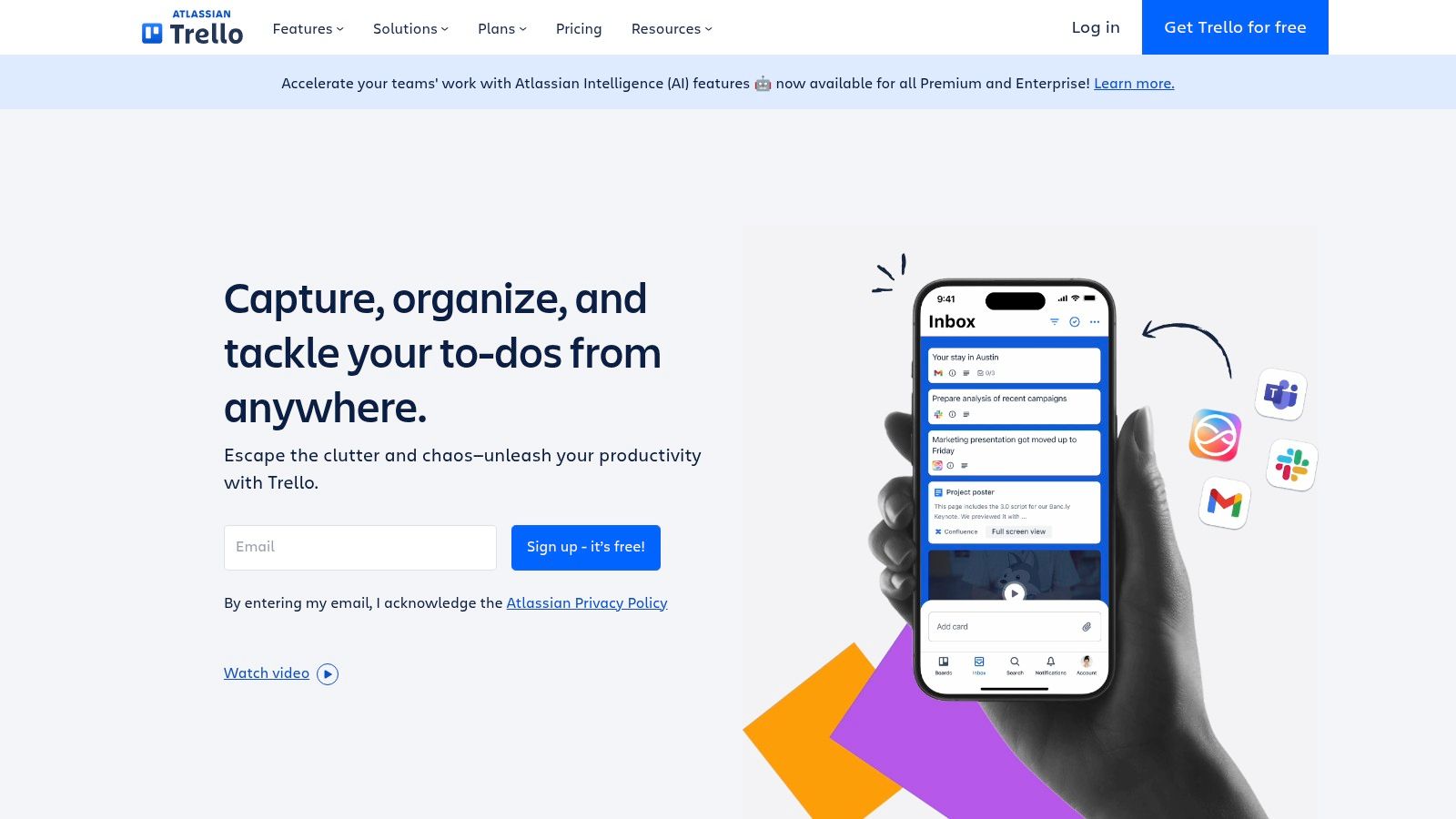
Trello’s intuitive drag-and-drop interface makes it easy to manage tasks. You can move cards between lists to represent progress, assign tasks to team members, set due dates, and attach files. Power-Ups extend Trello’s functionality with integrations to other tools like Slack, Google Drive, and Dropbox, creating a centralized workspace. This centralized platform fosters transparency and reduces the need for constant status update meetings, a significant advantage for distributed teams.
Pricing and Technical Requirements
Trello offers a generous free plan suitable for small teams or individuals. Paid plans unlock advanced features like unlimited boards, custom fields, and advanced automation. It’s accessible via web browsers and mobile apps, ensuring remote team members can stay connected and contribute regardless of location.
Pros and Cons of Using Trello
Pros:
- Simple and intuitive interface
- Highly customizable workflows
- Generous free plan
Cons:
- Limited advanced project management features
- Can become cluttered with complex projects
Implementation Tips
- Create separate boards for different projects or departments.
- Utilize labels and custom fields to categorize and filter cards effectively. Integrate with other tools to streamline workflows and centralize communication. Encourage team members to actively update cards to maintain accurate project status visibility. By using Trello effectively, remote teams can enhance collaboration and boost productivity.
6. Google Workspace
Google Workspace is more than just a collection of apps; it’s a comprehensive suite designed for seamless remote team collaboration. It brings together essential tools like Gmail, Docs, Sheets, Slides, Meet, and Drive, offering a centralized platform for communication, content creation, and file sharing. Real-time co-editing features in Docs, Sheets, and Slides allow teams to work together efficiently, regardless of location. Integrated video conferencing through Google Meet simplifies virtual meetings and facilitates effective communication. For further insights into its practical applications, learn more about Google Workspace.
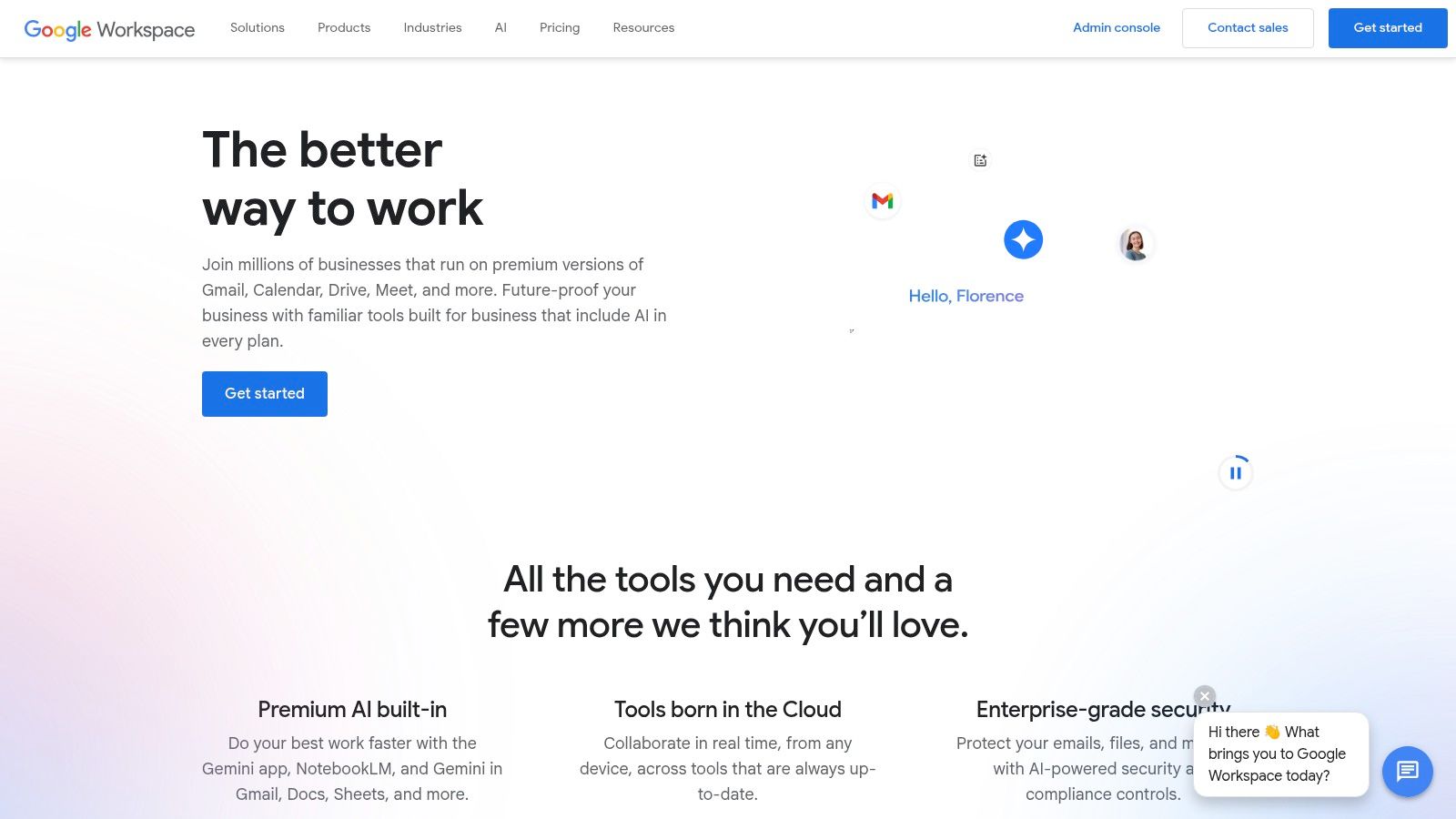
Google Workspace’s familiar interface and user-friendly design make it easy for teams to adopt and utilize effectively. The tight integration between apps streamlines workflows, eliminating the need to switch between different platforms. Shared calendars and scheduling tools simplify meeting coordination and project management. The robust search functionality across Google Drive ensures quick access to files and information.
Pricing and Technical Requirements
Google Workspace offers a variety of plans tailored to different business needs, ranging from basic email and storage to more advanced features and administrative controls. The pricing structure is generally based on the number of users and storage capacity required. It is compatible with a wide range of devices and operating systems, accessible through web browsers and dedicated mobile apps.
Pros and Cons of Using Google Workspace
Pros:
- Seamless integration between apps
- User-friendly and familiar interface
- Strong real-time collaboration capabilities
Cons:
- Limited offline functionality
- Storage costs can increase with usage
Implementation Tips
- Establish clear file organization conventions within Google Drive. Leverage shared calendars and scheduling features to optimize meeting coordination. Utilize Google Meet for regular team check-ins and project discussions. Encourage team members to fully utilize the suite’s integrated tools for enhanced collaboration and productivity.
7. Miro
Miro is more than just a digital whiteboard; it’s a dynamic visual collaboration platform for remote teams. It provides an infinite canvas for brainstorming, planning, and designing, fostering a shared understanding and creative synergy. Beyond basic whiteboarding, Miro offers pre-built templates for various use cases, from agile workflows and customer journey mapping to mind mapping and design thinking. Real-time collaboration features, including commenting and video chat, make it feel like you’re working together in the same room.
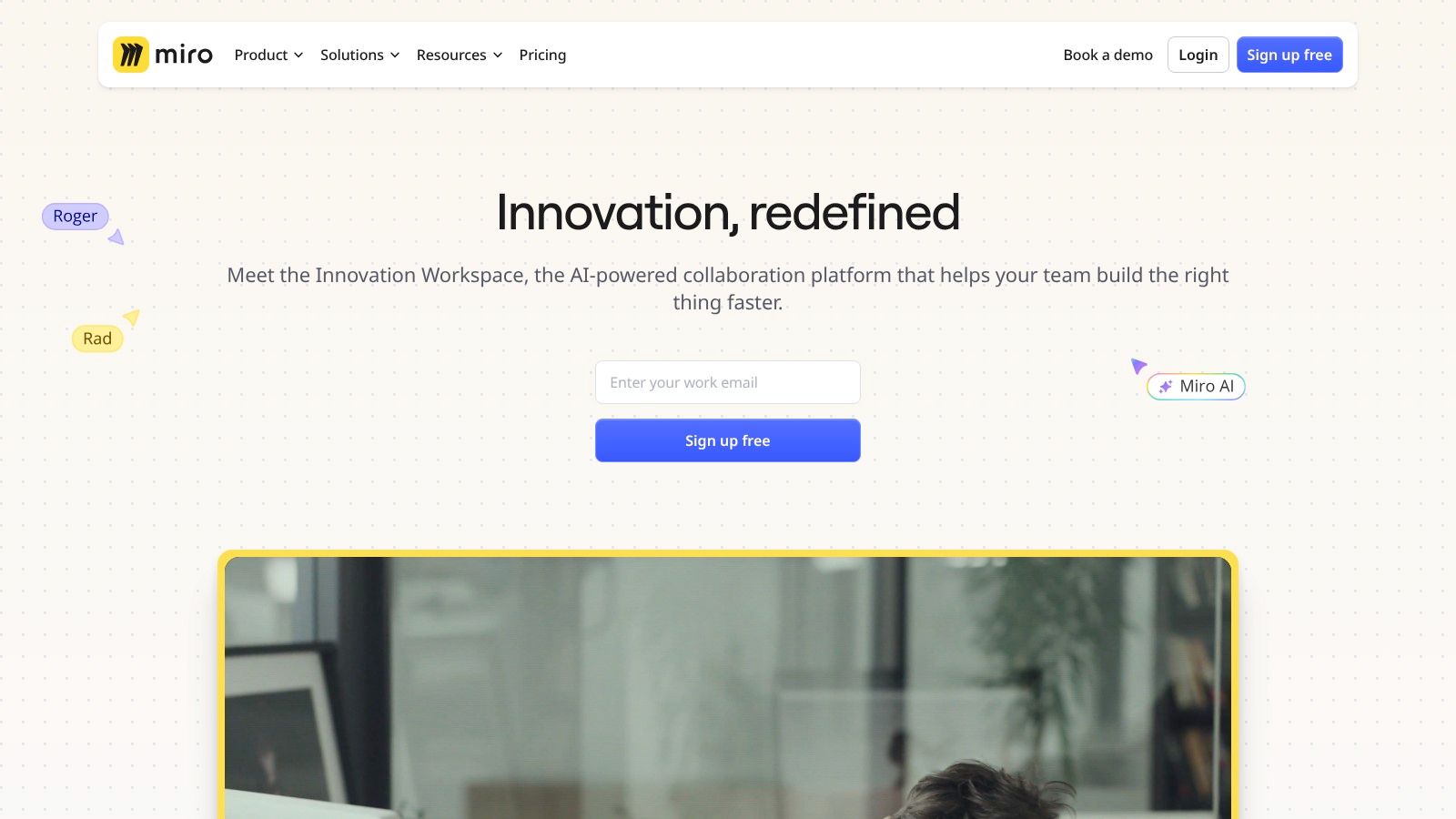
Miro’s extensive integration capabilities connect it seamlessly with other essential remote team collaboration tools, such as Slack, Asana, and Google Workspace. This streamlined integration keeps all your team’s work connected and accessible. The presentation mode transforms your Miro boards into engaging presentations, perfect for sharing ideas and progress with stakeholders. The intuitive drag-and-drop interface allows for easy manipulation of elements, even for non-technical team members.
Pricing and Technical Requirements
Miro offers a free plan with limited boards and features. Paid plans unlock unlimited boards, enhanced collaboration features, and advanced administrative controls. It’s accessible on any device with a web browser, making it highly convenient for remote teams.
Pros and Cons of Using Miro
Pros:
- Highly interactive and engaging for remote teams
- Versatile for various collaborative activities
- Supports numerous integrations
Cons:
- Can be overwhelming for new users due to the extensive features
- Performance can lag with very large boards
Implementation Tips
- Start with pre-built templates to familiarize yourself with Miro’s features.
- Utilize the built-in tutorials and resources to onboard new team members.
- Establish clear board organization conventions to keep projects manageable. Leverage integrations to connect Miro with your existing workflow tools. Encourage active participation from all team members to maximize the benefits of Miro as a powerful remote team collaboration tool.
8. Notion
Notion is more than just a note-taking app; it’s a versatile workspace for remote teams. It seamlessly blends note-taking, project management, wikis, and databases into one powerful platform. This allows teams to centralize their work, from brainstorming ideas and documenting processes to managing projects and tracking progress. Notion’s strength lies in its flexibility, allowing you to customize workflows to perfectly match your team’s needs.
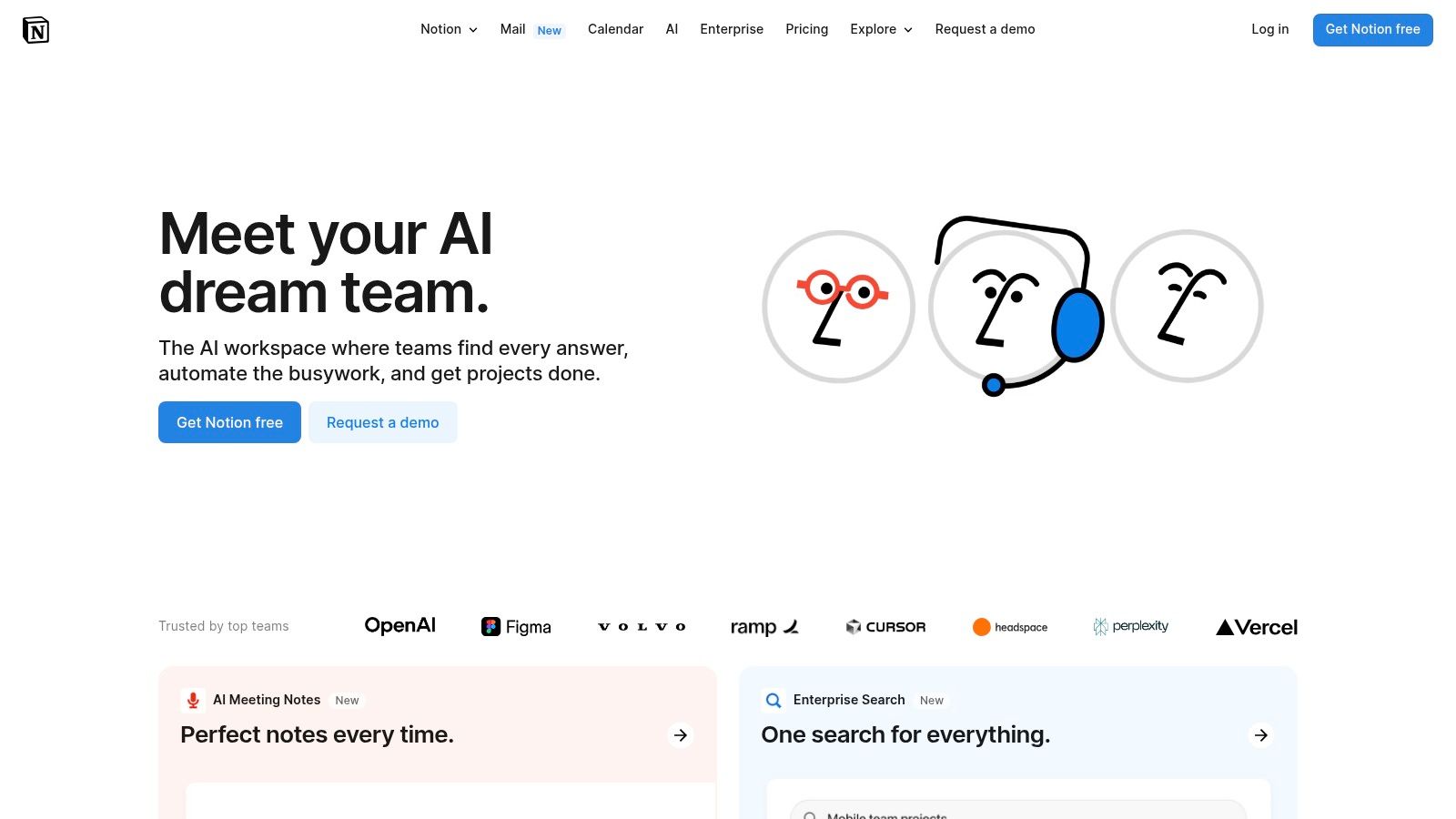
Notion’s block-based system lets you create dynamic and interactive pages. Real-time collaboration features ensure everyone stays on the same page, literally. Pre-built templates offer a jumping-off point for common use cases, saving you time and effort. Integrations with other tools like Slack and Google Drive further enhance its collaborative capabilities. Notion also provides excellent offline access, allowing you to continue working from anywhere.
Pricing and Technical Requirements
Notion offers a free plan that’s generous for individuals and small teams. Paid plans unlock additional features like increased file uploads, version history, and advanced collaboration tools. Notion is accessible via web browser and dedicated apps for desktop and mobile devices.
Pros and Cons of Using Notion
Pros:
- Highly flexible and adaptable to diverse workflows
- All-in-one platform reduces the need for multiple tools
- User-friendly interface with a shallow learning curve
Cons:
- Overwhelming flexibility can be intimidating initially
- Project management features are not as robust as dedicated tools
Implementation Tips
- Start with templates to understand Notion’s structure and capabilities.
- Develop a clear organizational system for your workspace to prevent clutter. Gradually introduce features to avoid feeling overwhelmed. Encourage team members to explore and experiment with different functionalities to discover what works best for their individual workflows and maximize Notion’s potential as a centralized collaboration hub.
9. ClickUp
ClickUp is an ambitious productivity platform aiming to replace multiple work apps with its comprehensive suite of features. It offers task management, document collaboration, goal tracking, and more, all within a single, unified interface. For remote teams, ClickUp’s strength lies in its customizability and integration capabilities, enabling teams to tailor their workflows and centralize communication. It facilitates real-time collaboration on documents and projects, keeping everyone on the same page, regardless of location.
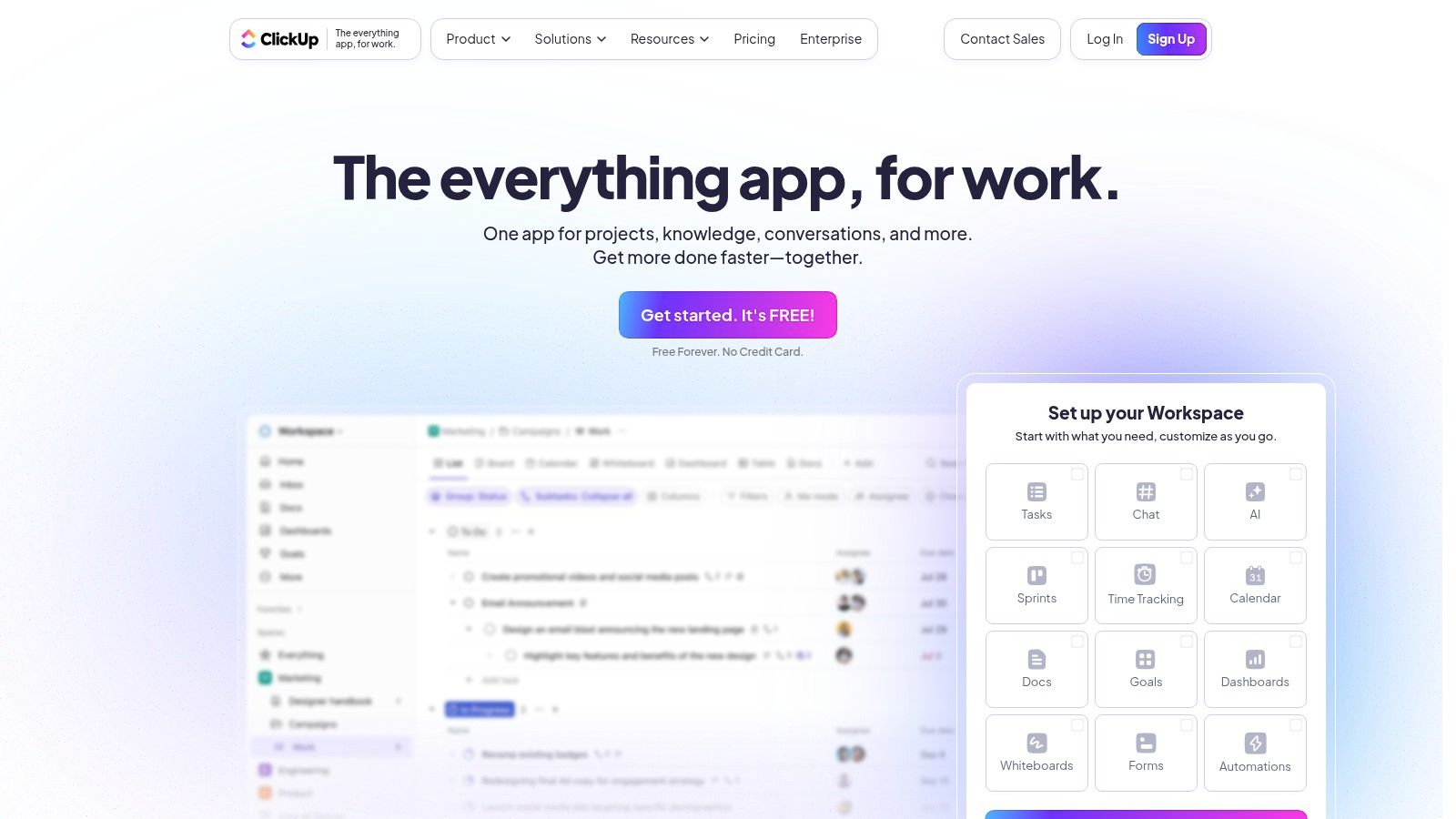
ClickUp provides various views, including lists, boards, calendars, and Gantt charts, catering to different working styles and project needs. Time tracking and goal-setting features help remote teams stay focused and measure progress. While its extensive features are powerful, they contribute to a steeper learning curve compared to simpler tools. The sheer breadth of options can initially feel overwhelming. The mobile app, while functional, offers a more limited experience than the web version.
Pricing and Technical Requirements
ClickUp offers a free plan with limited storage and features. Paid plans unlock increased storage, advanced features, and greater customization options. ClickUp works on most devices with a web browser and dedicated mobile apps for iOS and Android.
Pros and Cons of Using ClickUp
Pros:
- Highly customizable to suit various workflows
- Consolidates multiple productivity tools into one platform
- Strong integration capabilities with other apps
Cons:
- Steep learning curve due to extensive features
- Mobile app functionality is limited compared to the web version
Implementation Tips
- Start with a simple project and gradually explore ClickUp’s features to avoid feeling overwhelmed.
- Develop clear naming conventions for tasks, projects, and spaces.
- Leverage the integration options to connect with other tools your team uses. Encourage team members to use ClickUp for all work-related communication and task management to maximize its benefits as a central collaboration hub. Utilize the various views (list, board, Gantt) to find the best fit for each project.
10. Monday.com
Monday.com is a highly visual work operating system (WOS) that empowers remote teams to manage projects and workflows efficiently. Its customizable templates and automation features streamline processes, keeping everyone on the same page. From marketing campaigns to software development, Monday.com adapts to various project types and team sizes. It allows you to visualize progress through multiple views like Kanban boards, Gantt charts, and calendars. This flexibility helps teams tailor their workflow to their specific needs.
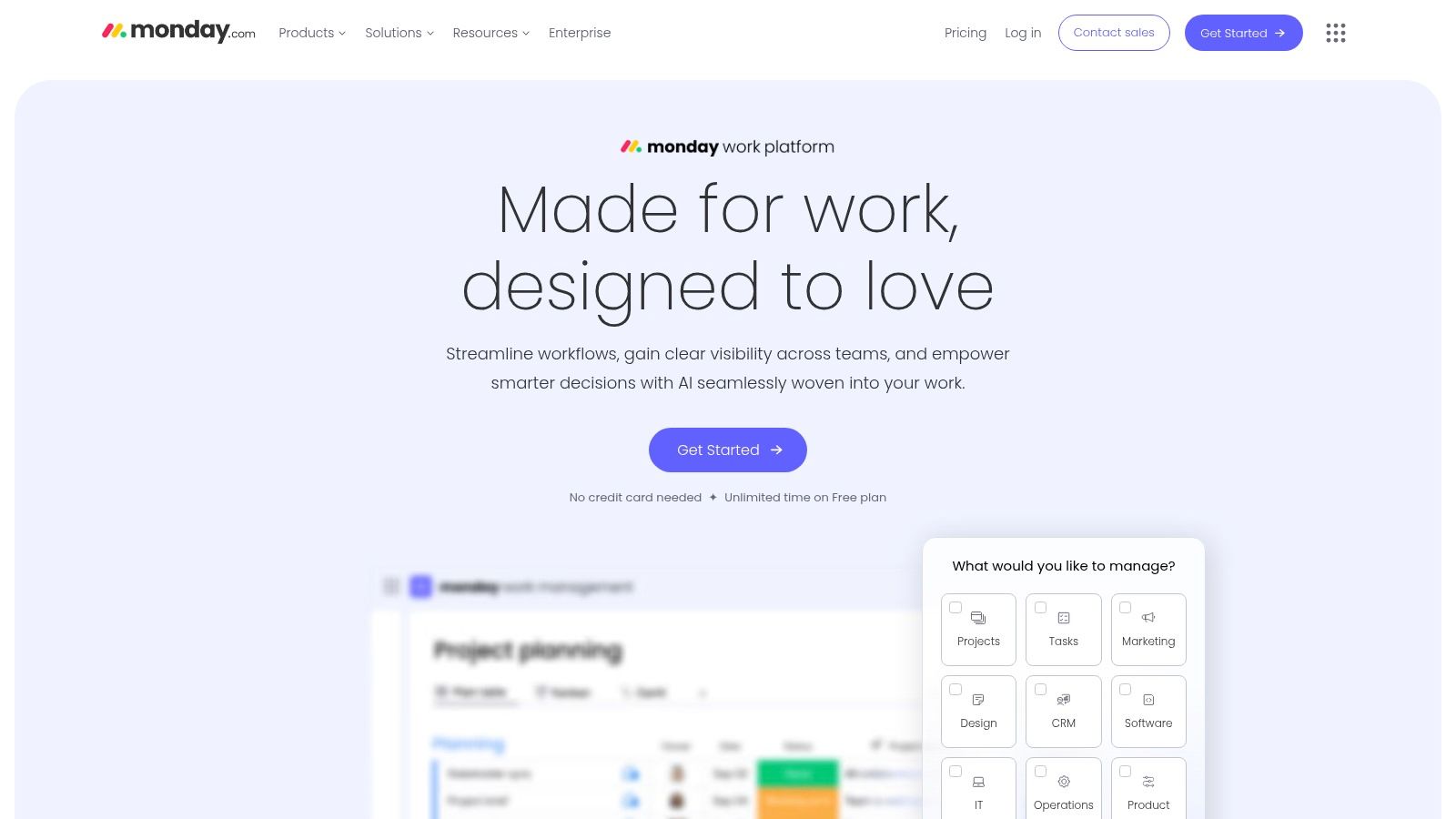
Monday.com truly shines in its customizability. You can tailor everything from individual tasks to entire project workflows. The automation features reduce manual work, freeing up your team to focus on high-value activities. Integrating with other essential remote team collaboration tools like Slack and Zoom further enhances its functionality. Its user-friendly interface makes it accessible to all team members regardless of technical expertise.
Pricing and Technical Requirements
Monday.com offers a free plan for small teams with basic features. Paid plans scale based on team size and required features, including advanced reporting, integrations, and automation capabilities. It’s accessible via web browsers and dedicated desktop and mobile apps, ensuring seamless access for remote teams.
Pros and Cons of Using Monday.com
Pros:
- Highly customizable workflows and templates
- User-friendly interface with various project views
- Powerful automation capabilities
Cons:
- Pricing can become substantial for larger teams
- Extensive features can be overwhelming for some users
Implementation Tips
- Start with a template relevant to your project type to accelerate setup. Clearly define user roles and permissions to ensure data security and smooth collaboration. Explore the automation features to streamline repetitive tasks and optimize workflows. Train team members on key functionalities to maximize adoption and realize the full benefits of Monday.com as a remote team collaboration tool.
11. Basecamp
Basecamp is a project management and team communication platform designed for simplicity. It consolidates essential remote team collaboration tools into one unified interface, including to-do lists, schedules, message boards, and file sharing. This all-in-one approach eliminates the need to juggle multiple apps, streamlining workflows and improving team communication. Basecamp’s clean and intuitive interface makes it particularly well-suited for teams seeking a straightforward solution without complex features.
Basecamp shines in its ability to centralize project information. Teams can manage tasks, track progress, share files, and discuss updates all within the platform. The built-in schedule feature helps keep projects on track, while automatic check-ins reduce the need for frequent meetings. This combination of features allows remote teams to stay organized and connected without unnecessary overhead.
Pricing and Technical Requirements
Basecamp offers a simple, flat pricing structure regardless of team size. This makes it a predictable and cost-effective solution for both small teams and larger organizations. It is accessible via web browsers and dedicated apps for desktop and mobile devices.
Pros and Cons of Using Basecamp
Pros:
- Simple and user-friendly interface
- All-in-one platform for various collaboration needs
- Predictable flat pricing
Cons:
- Lacks advanced project management functionalities (e.g., Gantt charts, Kanban boards)
Implementation Tips
- Establish clear project structures within Basecamp to maintain organization.
- Utilize the message boards for team discussions and updates, keeping email communication to a minimum. Leverage the automatic check-in feature to streamline progress reporting. Encourage team members to upload relevant files directly to Basecamp to maintain a central repository of project information. By consolidating all communication and project materials within Basecamp, remote teams can significantly enhance their collaboration and productivity.
Remote Collaboration Tools: Key Feature Comparison
| Tool | Core Features / Unique Selling Points ✨ | User Experience / Quality ★★★★☆ | Value Proposition / Price 💰 | Target Audience 👥 | Integrations / Scalability 🏆 |
|---|---|---|---|---|---|
| Slack | Channel messaging, voice/video calls, 2400+ apps ✨ | Intuitive, customizable, searchable ★★★★☆ | Free with 90-day history limit 💰 | Teams needing organized communication 👥 | Extensive app ecosystem 🏆 |
| Microsoft Teams | Chat, video meetings, MS365 integration, webinars ✨ | Robust but complex, secure ★★★★☆ | Best features with MS subscription 💰 | Enterprises & Microsoft users 👥 | Deep MS365 integration, scalable 🏆 |
| Zoom | HD video/audio, breakout rooms, webinar hosting ✨ | Reliable, easy to use ★★★★☆ | Free 40-min meetings limit 💰 | Video conferencing, webinars 👥 | Scalable for various meeting sizes 🏆 |
| Asana | Multi-view project mgmt, automation, 200+ apps ✨ | Flexible, user-friendly ★★★★☆ | Tiered pricing, free basic 💰 | Project teams needing structure 👥 | Strong integrations, workflow automation 🏆 |
| Trello | Kanban boards, Power-Ups, simple UI ✨ | Simple, customizable ★★★★☆ | Free with solid features 💰 | Small teams, visual project mgmt 👥 | Good 3rd party integrations 🏆 |
| Google Workspace | Docs, Sheets, Gmail, Drive, Meet, secure cloud ✨ | Seamless, familiar ★★★★☆ | Paid tiers, scalable 💰 | Businesses & educators 👥 | Tight tool integration, cloud native 🏆 |
| Miro | Infinite whiteboard, templates, real-time collab ✨ | Interactive, engaging ★★★★☆ | Tiered pricing 💰 | Remote teams, brainstorming 👥 | Integrates with top tools 🏆 |
| Notion | Notes, DBs, customizable workflows, offline access ✨ | Flexible, all-in-one ★★★★☆ | Free to paid tiers 💰 | Creatives, knowledge workers 👥 | Integrates with Slack, Google Drive 🏆 |
| ClickUp | Custom workflows, multi-view, docs, 1000+ apps ✨ | Powerful but steep learning ★★★★☆ | Tiered pricing 💰 | Teams needing all-in-one platform 👥 | Extensive integrations & features 🏆 |
| Monday.com | Custom workflows, templates, automation, tracking ✨ | User-friendly, customizable ★★★★☆ | Higher cost for large teams 💰 | Teams needing automation & mgmt 👥 | Strong app integrations 🏆 |
| Basecamp | To-do lists, message boards, schedules, flat pricing ✨ | Simple, easy ★★★☆☆ | Flat pricing regardless of size 💰 | Small teams, simple project mgmt 👥 | Limited advanced features |
Empowering Remote Teams: Choosing the Right Collaboration Tools
This article explored a range of remote team collaboration tools, each with its own strengths and weaknesses. From communication platforms like Slack and Microsoft Teams to project management powerhouses like Asana and Trello, we’ve covered tools that cater to diverse needs. We also looked at versatile options like Google Workspace, Miro, Notion, ClickUp, Monday.com, and Basecamp, highlighting their unique features and ideal use cases.
Key Takeaways for Effective Remote Collaboration
Choosing the right tools is crucial for remote team success. Here’s a recap of key considerations:
-
Communication: Tools like Slack and Microsoft Teams excel at instant messaging and file sharing, facilitating quick communication. Zoom remains a leading choice for video conferencing, connecting teams face-to-face virtually.
-
Project Management: Asana, Trello, and similar tools help organize tasks, track progress, and manage deadlines, ensuring projects stay on track. Consider the complexity of your projects and your team’s preferred workflow when choosing a platform.
-
All-in-One Solutions: Platforms like Google Workspace, Notion, ClickUp, Monday.com, and Basecamp offer a suite of integrated tools. These can streamline workflows but might be overkill for smaller teams with simpler needs.
-
Visual Collaboration: Miro is an excellent choice for brainstorming and visual planning, fostering creativity and collaboration in a remote setting.
Implementing Remote Collaboration Tools Effectively
Successfully integrating these tools requires more than just picking the right software. Here are some crucial implementation considerations:
-
Team Training: Ensure your team understands how to use the chosen tools effectively. Provide training and resources to maximize adoption and minimize frustration.
-
Clear Communication Protocols: Establish guidelines for communication channels and response times. This prevents confusion and promotes efficient communication.
-
Regular Evaluation: Periodically review your tool usage to ensure they still meet your team’s evolving needs. Don’t be afraid to switch tools if necessary.
-
Integration with Existing Systems: Consider how new tools will integrate with your current software and workflows. Seamless integration minimizes disruption and improves efficiency.
Building a Thriving Remote Work Environment
Remote team collaboration tools are powerful enablers, but they’re just one piece of the puzzle. Cultivating a strong team culture, based on trust, open communication, and mutual respect, is equally important. Celebrate successes, offer support, and foster a sense of community, even from afar. By combining the right tools with a positive team culture, you can create a thriving remote work environment where collaboration flourishes and productivity soars.
Need a simple and easy way to share your team’s resources, project updates, or even host a basic landing page for clients? Check out Href.sh. It’s a quick and hassle-free way to create shareable web pages, perfect for boosting your remote team’s collaboration efforts.