How to Convert PDF to URL Instantly
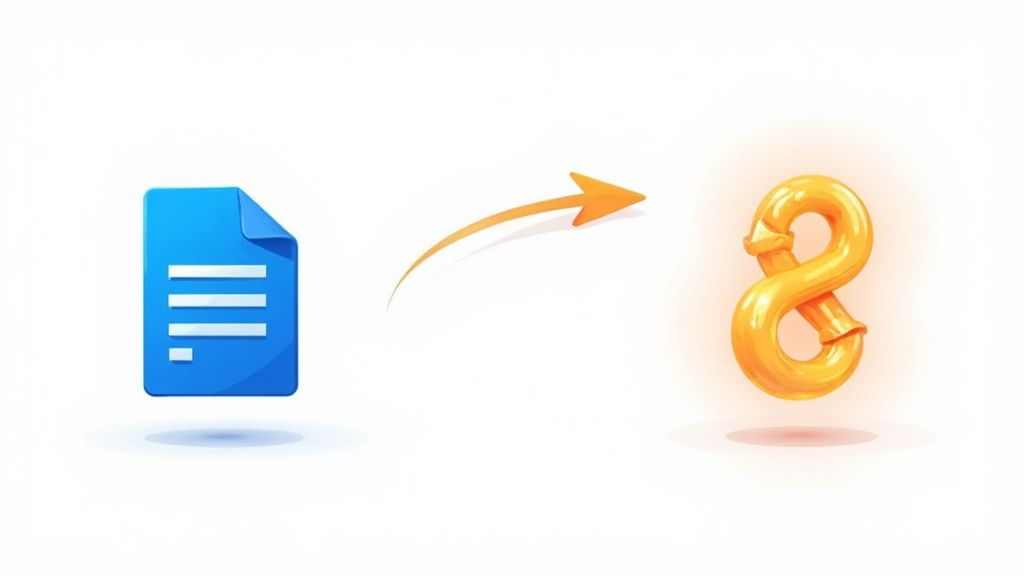
Published : Aug 3, 2025
Written by: Madeson Sykes
18 minutes read
So, how do you actually convert a PDF to a URL? It’s simpler than you might think. You just upload your document to an online service—think a file-sharing platform or cloud storage—and it generates a unique, shareable link for you. In a couple of clicks, your static file becomes a live asset on the web.
Why Bother Turning a PDF Into a Link?
Ever tried to email a massive PDF, only for it to bounce back because it’s too big? We’ve all been there. Or maybe you sent off a critical proposal and were left wondering if the client ever even opened it. These are classic headaches that show just how clunky traditional file attachments can be.
Switching from an attachment to a URL is a modern solution to these old problems. Instead of a cumbersome file, you share a clean, simple link that just works—on any device, anywhere. This isn’t just about convenience; it’s about gaining a whole new level of control and insight into your shared documents.
The Trouble with Emailing PDFs
Let’s be honest, sending PDFs as email attachments is a recipe for chaos. Version control quickly turns into a nightmare with multiple people editing and resending different copies. Report_FINAL.pdf, Report_FINAL_v2.pdf, Report_FINAL_v2_USE_THIS_ONE.pdf… sound familiar? Plus, you’re forcing people to download files, eating up their storage and creating a clumsy experience, especially on mobile.
The real problem is this: once an attached PDF leaves your outbox, you’ve lost all control. You can’t fix a typo, you can’t revoke access, and you have zero idea how the recipient is engaging with it.
The Practical Upside of Using a URL
Sharing a link instead of a file completely flips the script. You get to keep control.
- Effortless Access: Anyone with the link can instantly view the PDF in their web browser. No special software needed, no downloads required. For example, a restaurant can put a QR code on its tables that links to the PDF menu, allowing diners to view it on their phones instantly.
- Live Updates: Spotted a typo in that report you just sent to the whole team? No sweat. Just update the original file, and the link automatically points to the latest version. No more recall-and-resend emails.
- Smarter Analytics and Security: This is a game-changer for sales. You can send a proposal link and get notified the moment it’s opened. You can see how many times it was viewed and even how long a client spent on the pricing page. For sensitive info, you can add a password or set the link to expire.
This shift isn’t just a niche trick; it’s a major trend. The demand for smarter document sharing is so high that online PDF to URL converters have seen user activity jump by over 40% year-on-year since 2021. You can dive deeper into these industry stats over at Replug.io. This approach isn’t a simple workaround—it’s a strategic upgrade for how we communicate.
To really see the difference, let’s break it down.
PDF Attachment vs URL Link Comparison
Here’s a quick comparison that lays out the advantages of using a shareable link over a traditional email attachment.
| Feature | Email Attachment (PDF) | Shareable URL Link |
|---|---|---|
| File Size Limits | Often restricted by email provider (e.g., 25MB limit) | No practical size limit; handles large files with ease. |
| Version Control | Creates multiple, confusing file versions. | Single source of truth; updates are reflected instantly. |
| Accessibility | Requires download and often specific software to view. | Instantly viewable in any web browser on any device. |
| Analytics & Tracking | None. You have no idea if it’s been opened or read. | Provides detailed analytics: opens, views, time spent on page. |
| Security | Low. Once sent, access cannot be revoked. | High. Can be password-protected, with expiring links and access control. |
| Recipient Experience | Can be clumsy, especially on mobile; uses up storage. | Seamless and professional; no download or storage needed. |
As you can see, the choice is pretty clear. While attachments might feel familiar, sharing a URL link gives you far more flexibility, security, and insight.
Picking the Best Way to Turn Your PDF into a Link
So you need to share a PDF, but not as a clunky email attachment. You want a simple link. But before you just upload it anywhere, it’s worth taking a moment to think about how you should do it. Not all methods are created equal.
The path you choose really boils down to your specific goal. Are you sending a sensitive business proposal and need to know exactly who opened it? Or are you just trying to get a class syllabus to a few classmates without clogging up their inboxes? The right tool for one job isn’t always the best for another.
Your decision usually comes down to two main options: using familiar cloud storage services like Google Drive and Dropbox, or opting for a dedicated online converter built for this very task. While cloud storage is handy for quick and simple sharing, specialized platforms often pack a much bigger punch.
Dedicated Converters vs. Cloud Storage
Think about it this way. A marketer launching a new campaign needs data. They need to know how many people clicked the link to their PDF brochure, which pages held their attention, and whether they downloaded it. For them, a dedicated tool with detailed analytics is a game-changer.
On the other hand, a student just needs a straightforward, free link. Their existing Google Drive account works perfectly fine—no extra bells and whistles required.
The trick is to match the tool to the task. Before you upload, ask yourself a few questions:
- How sensitive is this file? If it’s a confidential report, you’ll want features like password protection and link expiration. You can’t afford to skip those.
- Do I need to track engagement? For any kind of sales or marketing document, knowing who viewed your file and when is absolutely critical.
- How fast do I need this link? Some tools are all about speed, offering a simple drag-and-drop interface that gets you a link in seconds.
- Is this a huge file? If you’re working with a large, high-resolution PDF, you’ll want to check the platform’s upload limits first to avoid any headaches.
It’s clear that users are getting smarter about how they share documents. Recent data shows that about 75% of users now lean toward converters that offer real-time analytics. Even more telling, over 80% of business users specifically look for services that include password protection. You can see a great breakdown of what different converters offer in this detailed comparison on PaperMark.com.
Making the right choice upfront protects you from potential security issues and helps your document land with the impact it deserves. To see how a dedicated service handles this, take a look at our practical guide on how to convert your PDF to a web link.
Using a Dedicated Online Tool for PDF to URL Conversion
When you just need to turn a PDF into a link, fast, a dedicated online converter is your best bet. These tools are built for one job and one job only, so you don’t have to fiddle with the complex sharing settings you’d find in a general-purpose cloud storage service. A great example is Href.sh, which is designed to get you a shareable link in seconds.
The beauty of these platforms is their simplicity. You’re not navigating a maze of menus or creating an account. Most give you a simple drag-and-drop box, getting you from a local file to a web link with almost no effort.
Step-by-Step Guide: From Upload to Link
Let’s walk through a typical workflow using a dedicated converter. The process is incredibly straightforward and usually takes less than a minute.
- Go to the Converter’s Website: Open your web browser and navigate to a tool like Href.sh. You’ll typically be greeted by a large upload area.
- Upload Your PDF: You can either drag your PDF file directly from your desktop and drop it onto the upload box, or click the “Upload” button to browse for the file on your computer.
- Wait for the Conversion: The tool will automatically upload and process your file. This usually only takes a few seconds.
- Copy Your New URL: Once processed, the tool will instantly display your new, shareable URL. There will be a “Copy” button right next to it. Click it, and the link is ready to be pasted anywhere you need it.
This visual shows just how simple the workflow is.
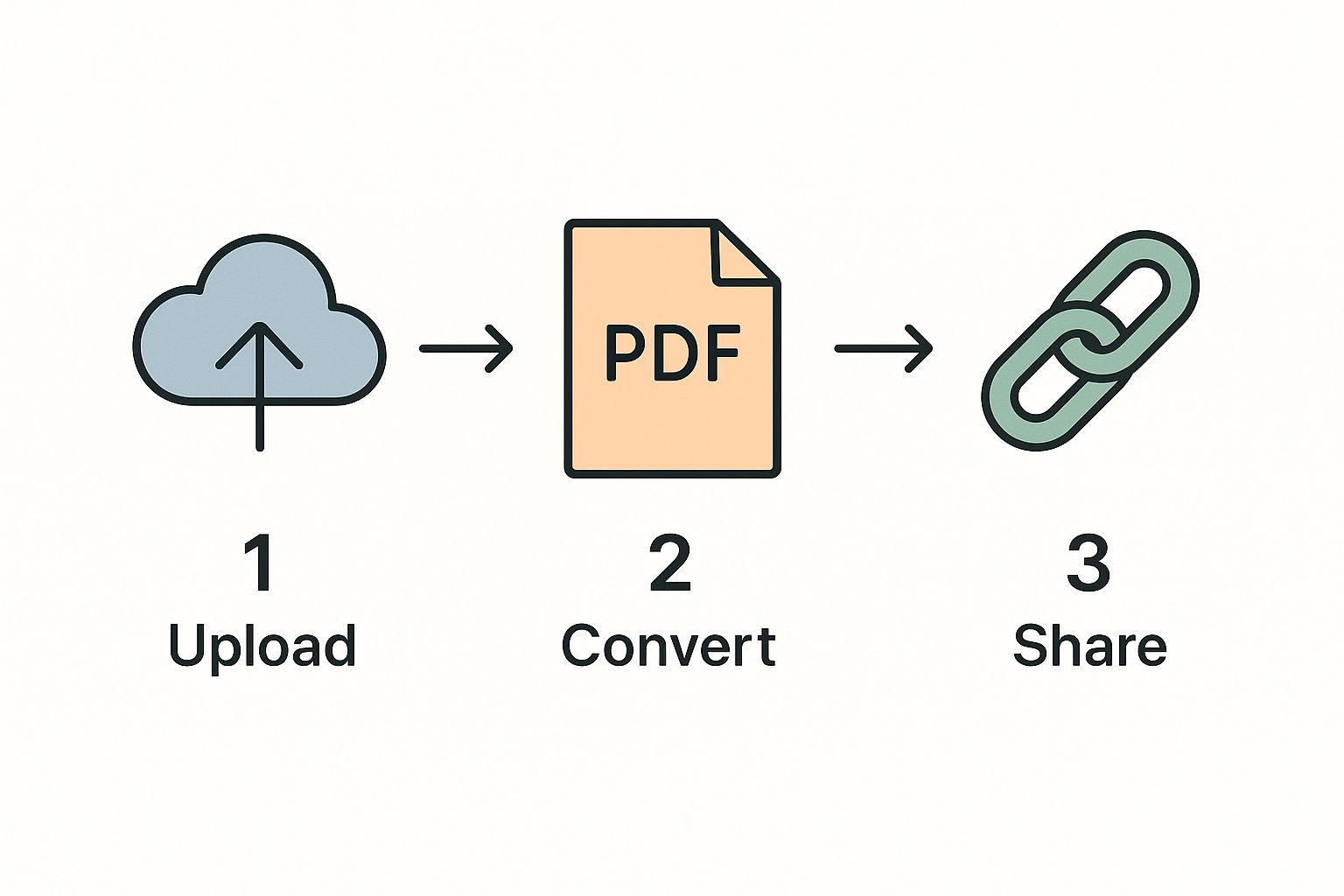
As you can see, it’s really just a matter of uploading the file, letting the tool do its thing, and then grabbing your link. That’s it. This is what makes a dedicated service so much more efficient than the alternatives.
Expert Tip: The best tools offer what I call a “live link.” This means if you need to upload a new version of your PDF, you can do so without changing the URL. Anyone with the original link will automatically see the updated document. This is invaluable for things like project proposals or portfolios that are constantly evolving.
Fine-Tuning Your Sharing Settings
After your URL is ready, you’ll often find a few extra options that give you more control over who sees your document and for how long.
- Set an Expiration Date: This is perfect for time-sensitive information. For example, if you’re sharing a limited-time offer, you can set the link to automatically become invalid after the promotion ends.
- Add Password Protection: If you’re sharing something confidential—like a financial report or a contract—locking it with a password is a must. Only people with the password can open the link.
Before you hit send, always do a quick test run. Copy the new URL and paste it into a private or incognito browser window. This mimics what a new visitor will experience and confirms that everything, including any passwords, works as expected. Trust me, this one small step can save you a lot of follow-up emails and headaches.
Turn Your PDF into a Link Using Cloud Storage
You don’t always need a specialized tool to get the job done. Sometimes, the best solution is the one you’re already using. If you’re like me and live in cloud storage platforms like Google Drive, Dropbox, or OneDrive, you can create a shareable URL for your PDF in just a few clicks.
This approach is my go-to for quick, informal shares. Think about dropping a project brief into a shared team folder and grabbing the link for your Slack channel—it’s fast and doesn’t disrupt your workflow.
The beauty of this method is its sheer convenience. Your files are probably already organized in the cloud, so creating a link is a natural next step. The downside? You miss out on the bells and whistles of dedicated platforms, like detailed analytics or custom branding. But for simple sharing, it’s often all you need.
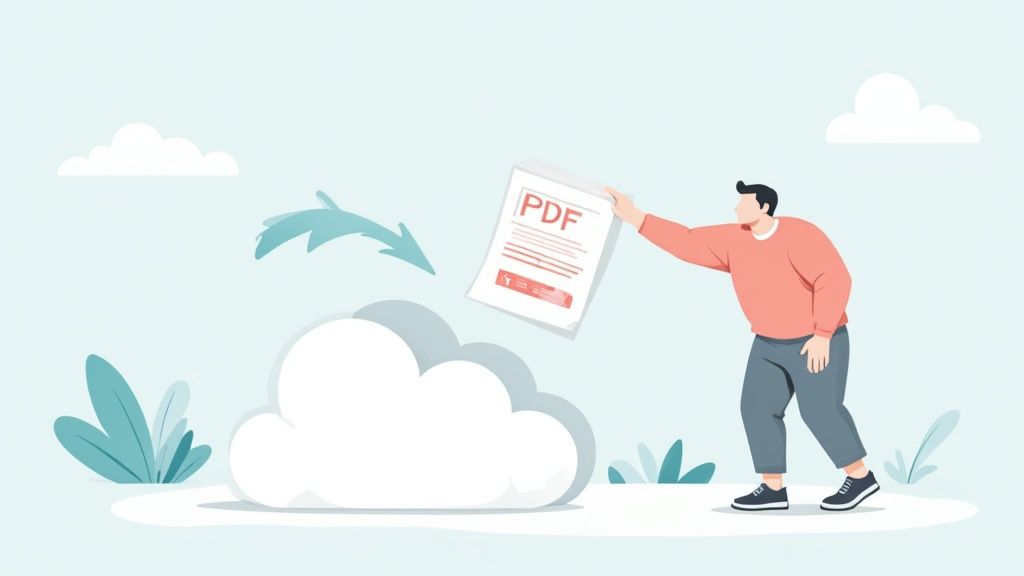
Step-by-Step Guide: Creating a Link in Google Drive
This is the most important part—and where things can go wrong. Getting the permissions right is crucial. Here’s a quick guide for Google Drive:
- Upload Your PDF: Go to your Google Drive account and upload the PDF file you want to share.
- Find and Right-Click the File: Locate the uploaded PDF, right-click on it, and select
Share>Share. - Change Access Settings: A dialog box will appear. Under “General access,” the default is likely “Restricted.” Click on that and change it to “Anyone with the link.”
- Set the Role: To the right, you’ll see a dropdown for the role. For most cases, you’ll want to choose “Viewer.” This prevents anyone from editing or downloading your file.
- Copy the Link: Click the “Copy link” button, and then click “Done.” Your link is now ready to share.
You’ll typically see these three permission levels:
- Viewer: The most secure option. People with the link can only look at the PDF. No editing, no commenting, no messing around.
- Commenter: Perfect for collaboration. This lets people view the file and add comments or suggestions on the side.
- Editor: Use this one with extreme caution. It gives anyone with the link full power to change your document. Only use this with trusted collaborators.
Sharing files this way has become second nature in our digital routines. File hosting services are built for this, with platforms like Google Drive handling millions of PDF uploads every day. The shift to remote work has only accelerated this, causing a 25-30% surge in file-sharing on services like Dropbox. For a deeper dive into how pros are sharing documents, you can find more information about how to make a PDF into a link.
Once you get the hang of these settings, you can share your PDFs confidently, knowing they’re both easy to access and completely secure.
Best Practices for Sharing Your PDF Link
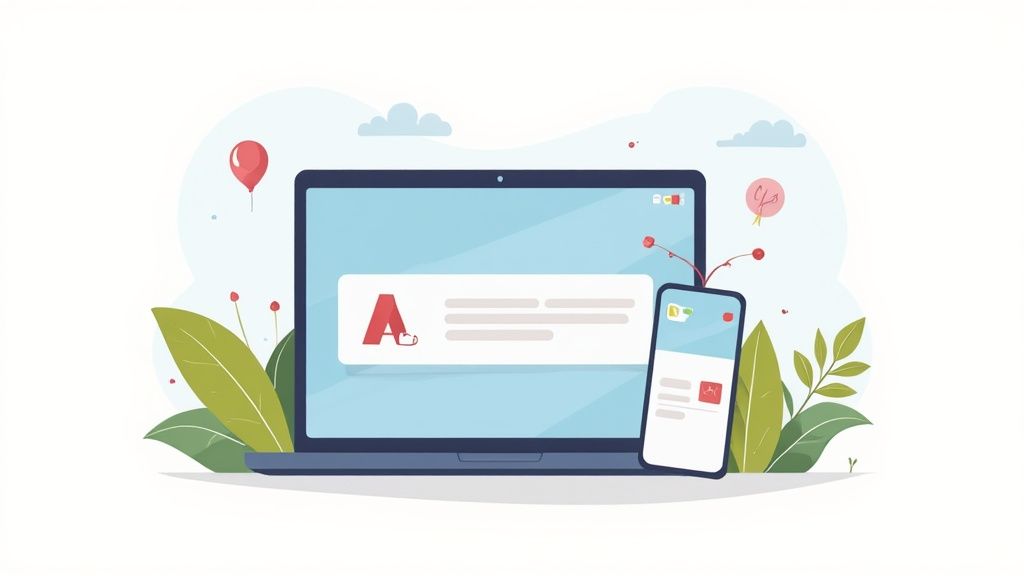
Alright, so you’ve turned your PDF into a URL. But your work isn’t over just yet. Getting the link is half the battle—how you share it is what really makes the difference. Sharing your link thoughtfully is all about balancing security with a great user experience for your recipient.
Think about it this way: sharing a sensitive sales contract requires a completely different approach than sharing a public-facing marketing brochure. For the contract, you absolutely need to add a layer of security. Using a tool with password protection is a no-brainer here, ensuring only your client can access it. I also recommend setting an expiration date for time-sensitive offers to prevent access after a deadline. It’s a simple step that avoids future confusion and keeps your information locked down.
On the other hand, for a marketing whitepaper or a public portfolio, the goal is the opposite. You want maximum reach and zero friction. Here, an open link is perfect. You might even use a URL shortener to make it look clean and professional when you post it on social media. A long, messy URL can look intimidating and unprofessional in a tweet or LinkedIn post.
Optimizing Your Link for Different Platforms
Where you share your link dictates how you should present it. You wouldn’t wear a tuxedo to the beach, right? The same logic applies here—you need to tailor the link’s presentation to the platform for the best results.
- On Social Media: Shorten that URL. Always. On platforms like Twitter with character limits, a short, clean link isn’t just a nice-to-have; it’s essential. It also just looks far more clickable and trustworthy.
- On Your Website: Don’t just slap the link on a page. For a truly seamless experience, consider embedding the PDF directly into your site. This lets visitors view your report, menu, or catalog without ever having to leave your website.
- In Your Email Signature: This is a fantastic, low-effort marketing move. Add a direct link to your services PDF or your professional portfolio. It gives every single person you email a direct, non-intrusive path to your most important materials.
I’ve seen this happen countless times: someone shares a link with the wrong permissions. They might give view-only access when they need a collaborator to make edits, or leave a sensitive file open for anyone to see. Always, always double-check your sharing settings before hitting send.
Taking a few extra seconds to consider these points ensures your document gets into the right hands, the right way. If you want a refresher on the basics, you can find more details in our guide on how to generate a PDF link.
Working Through Common PDF Link Headaches
So, you’ve gone through the steps to convert your PDF into a link, but when you share it… crickets. Or worse, a flurry of “I can’t open this!” messages. It’s a frustrating but common part of the process. Let’s walk through some of the usual culprits and how to fix them so your links work every time.
One of the most frequent error messages you’ll see is “Access Denied.” If you’re using a cloud storage service like Google Drive, this is almost always a permissions issue. It’s incredibly easy to grab the link without realizing it’s still set to “Restricted.” You need to actively switch it to “Anyone with the link can view” before sharing.
“Why is My Link Forcing a Download?”
This is another classic problem. You send a link expecting your colleague to view your beautiful report right in their browser, but instead, it immediately triggers a download. This usually happens when the service you used to host the file doesn’t have a built-in document viewer. The link points directly to the file itself, not to a page where it can be displayed.
This is where a purpose-built tool like Href.sh really shines. It’s designed to generate a link that opens your PDF in a clean online viewer, which is exactly the seamless experience most of us are after.
The Mystery of the Broken Link
What about when a link that was working perfectly just suddenly dies? It’s a real headache, especially if it’s for something time-sensitive. A few things could be going on here:
- The original PDF might have been accidentally moved or deleted from where you first uploaded it.
- Many services let you set an expiration date on your links. It’s possible the link has simply expired.
- Occasionally, the hosting service itself might be experiencing temporary downtime.
A broken link can bring important things to a halt, like a potential client trying to review a proposal you sent over. My advice? Always double-check that the source file is still where it should be and review any sharing settings you might have tweaked, especially link expirations. A quick check can save a lot of trouble later.
Common Questions About PDF Links
When you start turning your PDFs into links, a few questions naturally pop up, especially around security and what you can do with the link once you have it. Let’s walk through some of the things people often ask.
How Secure Is My PDF Once It’s a URL?
This is a big one, and the short answer is: it’s as secure as the service you use. Your first line of defense is making sure the platform has SSL encryption (the “https” in the web address). That’s non-negotiable.
But for documents that are truly sensitive—think client contracts, financial statements, or internal reports—you need to go a step further. Look for tools that let you password-protect your link or set it to expire after a certain time. This gives you peace of mind, knowing your file isn’t just floating out there for anyone to find.
Can I See Who Looks at My PDF Link?
This really depends on the tool you’re using. If you just grab a share link from a basic cloud storage service like Google Drive, you’re not going to get much, if any, tracking information. It’s just a simple link.
On the other hand, dedicated file-sharing platforms are built for this. Many will give you a full rundown of analytics, showing you who opened your document, when they opened it, and how many times they downloaded it. This is incredibly useful if you’re sending a proposal and want to know if the client has actually reviewed it.
So what’s the difference between a direct link and embedding a PDF on a website? Think of it this way: a URL is like giving someone directions to your document. Embedding is like bringing the document viewer directly into your webpage. A link is perfect for quick sharing in an email or chat, while embedding is what you want for seamlessly displaying a portfolio or annual report on your site.
Ready to create secure, trackable links for your documents in seconds? With Href.sh, you can upload your PDF and get a shareable URL instantly, complete with advanced security options and detailed analytics. Give Href.sh a try.