How to Create a Link to a PDF The Right Way
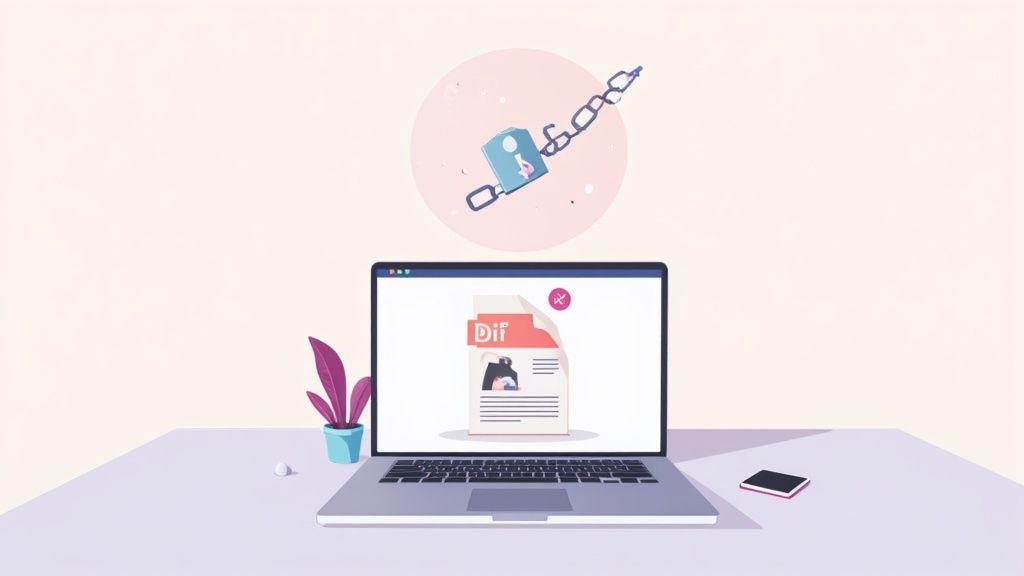
Published : Jul 30, 2025
Written by: Madeson Sykes
16 minutes read
So, you want to create a link to a PDF. It’s a surprisingly simple process: just upload your file to a hosting service, and it will give you a unique URL to share. This one small step can completely change how you share documents, turning a bulky attachment into a clean, professional link.
Why Attaching a PDF to an Email Is a Bad Habit
We’ve all done it. You finish a report, draft an email, and hit the paperclip icon to attach the PDF. It feels like the direct path, but it’s an old habit that’s riddled with problems. This approach clogs up inboxes, creates a nightmare for version control, and gives you zero clue if anyone even opened your document.
When you think about the sheer volume of PDFs being used, this becomes a huge deal. The Portable DocumentFormat is a global standard for good reason—over 2.5 trillion PDFs are made every single year because they look the same on any device. For 90% of organizations, PDFs are the go-to format for everything from contracts to marketing materials. You can find more details in these PDF statistics and their impact on business.
The Real-World Headaches of Attachments
Let’s get practical with an example. Imagine you’re a designer who just emailed a portfolio to ten dream clients. Your heart sinks when, moments after hitting send, you spot a glaring typo on the first page. With an attachment, you’re stuck. Your only choice is to send a panicked “oops, here’s the corrected version” email, which looks unprofessional and creates confusing duplicate files.
Now, what if you had sent a link instead? You could have quietly uploaded the corrected file on your end. The moment you do, anyone clicking that original link would see the new, perfect version. No frantic follow-ups needed.
This is the core magic of a shareable link: it turns a static file into a living document. You stay in the driver’s seat, making sure everyone sees the most current version without you having to lift a finger.
Moving Past Clunky Attachments
Switching to a link does more than just let you fix mistakes on the fly. It unlocks a whole new level of control and professionalism.
- Look More Polished: A clean, branded link just feels more professional than a clunky file attachment. It’s a small touch that makes a big difference when sending something important like a proposal or an invoice.
- Know Who’s Engaged: An attachment is a black box. A link, on the other hand, can tell you how many people clicked to view your document. This is invaluable feedback.
- Forget File Size Limits: We’ve all been blocked by that dreaded “file too large” error from an email server. A link completely sidesteps those restrictions, so you can share massive, high-resolution files without a second thought.
Creating Your Shareable PDF Link
Alright, let’s get down to actually creating a link for your PDF. You might be surprised at just how fast this is—we’re talking less than a minute from start to finish with the right tool. Forget needing any technical know-how; all you need is your PDF and a web browser.
The idea is to take that static file from your computer and give it a live, professional-looking home on the web. This is perfect for so many everyday situations, like a restaurant owner sharing a new menu, a student submitting a paper, or a freelance designer sending over a project proposal. The beauty is in its simplicity, making it a go-to solution for anyone.
The Drag and Drop Workflow: A Step-by-Step Guide
The easiest way to do this is with a simple drag-and-drop tool like Href.sh. Here’s a step-by-step guide on how it works:
- Open the Tool: Navigate to the Href.sh homepage in your web browser. You’ll see the upload box immediately.
- Locate Your PDF: Find the PDF file on your computer, whether it’s on your desktop or in a folder.
- Drag and Drop: Click and hold the PDF file, then drag it directly into the upload box on the webpage.
- Get Your Link: The platform will automatically upload the file and generate a unique URL.
- Copy and Share: Click the “Copy” button next to the newly created link. It’s now on your clipboard, ready to be pasted anywhere.
Here’s what you’ll see. It’s clean, clear, and gets straight to the point.
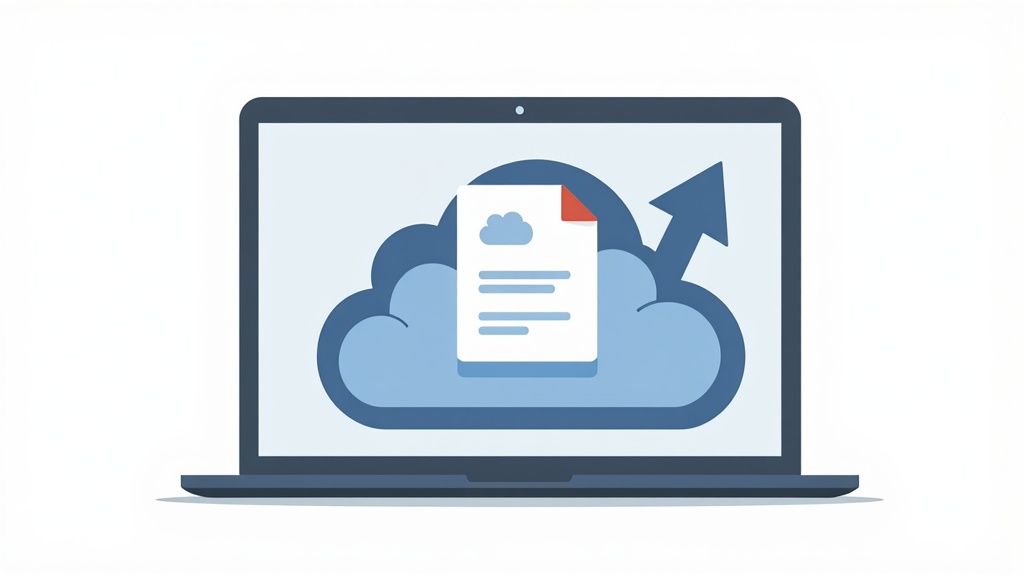
As you can see, there are no confusing menus or a dozen steps to follow. The design guides you to do one thing: upload your file and get your link.
The second your file is dropped, the platform gets to work, creating a unique URL for your document. The new link pops up on your screen almost instantly, usually with a handy “copy” button right next to it. One click, and that link is on your clipboard, ready to be pasted into an email, a Slack message, or a social media post.
If you’re looking for an even more detailed step-by-step, we’ve put together a full guide on how to make a PDF into a link that covers some extra tips and tricks.
The real magic here is how much time you save. What used to be a clunky process of logging into cloud storage, finding the right folder, and fiddling with sharing permissions is now just one quick drag-and-drop motion.
This kind of efficiency is a game-changer. Imagine you’re a real estate agent who just got off the phone with a potential buyer. You can generate a link for the property brochure and have it in their inbox before they’ve even moved on to their next task. It turns sharing a file from a minor chore into something you can do in seconds.
Alright, you’ve got your shareable PDF link. Now what? The next step is just as important: deciding how to get it in front of the right people. How you share your link completely changes how your audience will interact with it, so it pays to be thoughtful.
Are you sending a confidential proposal to a single client? Or are you trying to get your new restaurant menu in front of as many hungry customers as possible? Your goal will point you to the right method.
Getting Your Link Out There
You really have two main paths you can take: sending the link directly or embedding it right onto your website.
A direct send, maybe through an email or a quick chat message, is perfect for targeted, private communication. Think of it like a digital handshake when sending a contract or a draft for review. On the other hand, embedding the PDF makes it a permanent fixture on your website. This is the way to go for public-facing documents like a product catalog, a user manual, or an artist’s portfolio. It just becomes part of your site’s natural experience.
The whole process is surprisingly quick. In fact, you can go from uploading your PDF to having a link ready to share in under a minute.
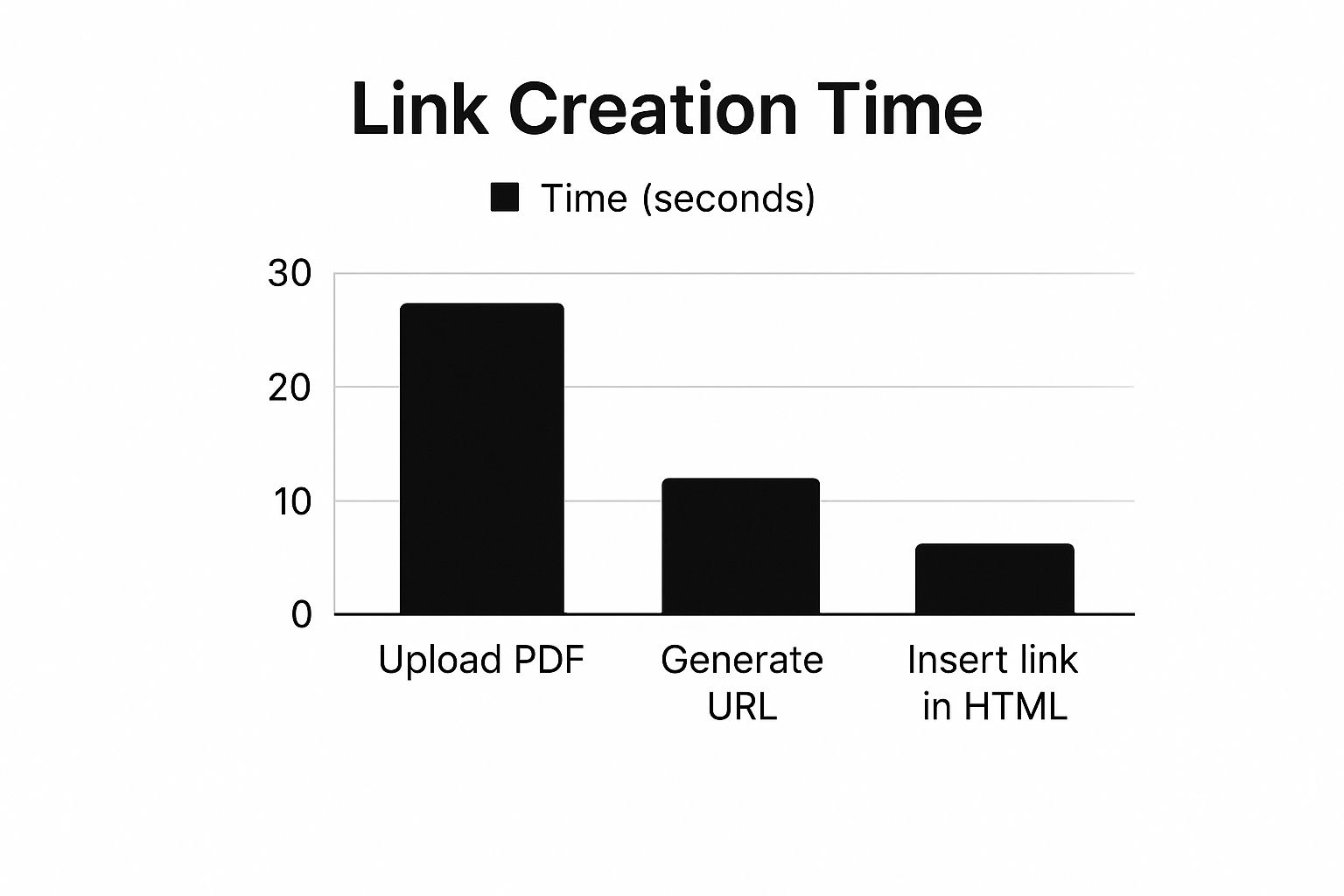
As you can see, the technical part is a breeze. The real strategy comes in choosing how you deliver that link.
Direct Link vs. Embedded PDF: Which to Choose?
Making this call really boils down to your specific situation. Sending a link directly is personal, controlled, and immediate. Embedding it makes the document a persistent resource that’s always available.
Pro Tip: Sending a link instead of a big PDF attachment isn’t just easier—it’s good professional etiquette. It respects your recipient’s inbox space and dodges the spam filters that often block large attachments.
To help you decide, let’s look at the different ways you can share your PDF and where each one shines. If you’re interested in a deeper dive into the technical aspects, we have a great post on how to properly handle hosting a PDF.
Comparing PDF Sharing Methods
Here’s a quick comparison to help you choose the best approach for your specific document and audience. Each method has its own set of advantages and disadvantages.
| Sharing Method | Best For | Pros | Cons |
|---|---|---|---|
| Direct Link (Email, Chat) | Private documents like proposals, invoices, or drafts for review. | • Controlled Access: You choose exactly who gets the link. • Personal Touch: Great for one-on-one communication. • Simple Tracking: Easy to see if an individual clicked it. |
• Limited Reach: Only seen by the people you send it to. • Easily Lost: Can get buried in an inbox or chat history. |
| Embedded on a Website | Public-facing documents like portfolios, guides, or menus. | • Seamless Experience: Appears as an integrated part of your website. • Always Accessible: Anyone visiting the page can view it. • Boosts SEO: The page content is indexable by search engines. |
• Public by Default: Anyone can find and view it. • Requires Web Access: You need the ability to edit the website. |
Ultimately, choosing the right sharing method ensures your document not only reaches its destination but also has the intended impact. A direct link is a conversation; an embedded PDF is a publication. Choose wisely.
Taking Your PDF Links to the Next Level: Customization and Security
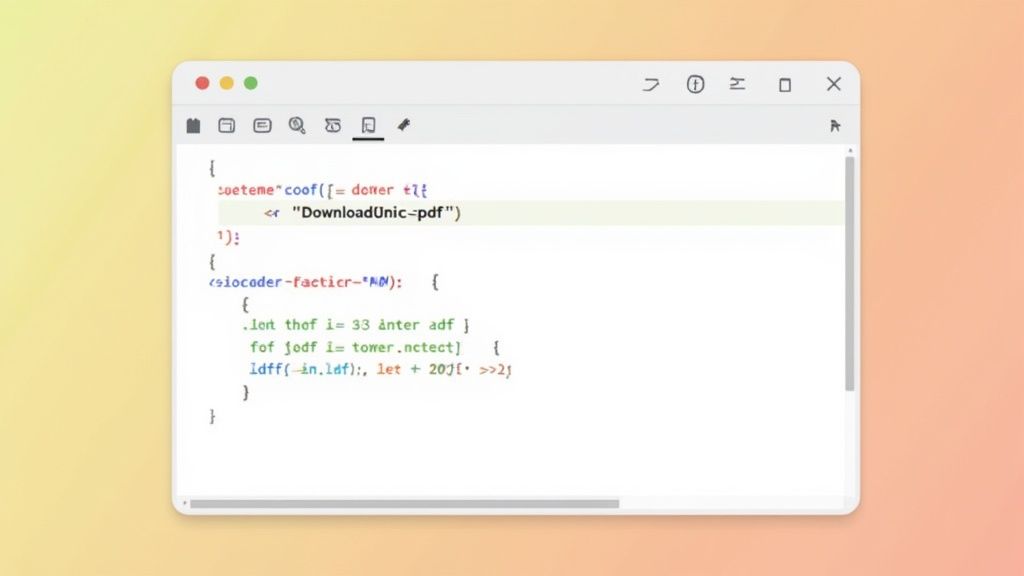
Sure, a generic link works. But a custom, secure link? That shows you mean business. It builds trust, reinforces your brand, and gives you crucial control over who sees your document. This is where features like password protection and custom URLs really shine.
Let’s say you’re sending a sensitive business proposal or an exclusive ebook to a client. The last thing you want is for that file to be freely accessible to anyone who stumbles upon the link. This is a perfect scenario for password protection. It’s a straightforward way to add a necessary layer of security, making sure only the people you’ve given the password to can open the document.
Make Your Links Recognizable with Branding
Security is one piece of the puzzle, but the look of your link also matters. A lot. Instead of sharing a URL that’s just a random jumble of letters and numbers, you can create a branded link that’s clean and descriptive.
Think about the difference:
- Generic Link:
href.sh/xY2zPqR9 - Branded Link:
yourbrand.com/q4-investor-update
It’s not just about looking good. A custom URL is instantly more trustworthy. When someone sees your brand name right in the link, they know what they’re clicking on, which can make a huge difference in whether they actually open it. It feels professional and safe.
Key Takeaway: Custom features put you in the driver’s seat. You get to decide who sees your document and how your work is presented to the world, turning a simple file share into a secure, professional exchange.
This kind of customization is especially powerful for marketing materials, portfolios, or any client-facing document. A branded link just looks better when you share it on LinkedIn or drop it in an email.
If you’re ready to start creating more professional links, this guide on how to generate a PDF link walks through all the advanced options in detail. Taking those few extra moments to customize and secure your links really pays off, demonstrating a level of professionalism that clients and colleagues notice.
Finding Out Who’s Actually Engaging With Your PDF
So, you’ve created a shareable link for your PDF. That’s a great first step, but it’s only half the battle. If you’re not tracking what happens next, you’re essentially flying blind, just hoping your document lands with the right people. Real insight comes from the data that link can generate for you.
Here’s a practical example: a marketing team might create three different versions of a new product brochure, each with a slightly different headline. By creating a unique link for each version and sharing them with different audience segments, they can instantly see which one prospects are actually opening the most. This isn’t just about stroking your ego with high view counts; it’s about getting direct feedback on what messaging truly works, allowing you to fine-tune your entire approach.
Making Sense of the Key Engagement Numbers
Once you start tracking your PDF link, you’ll be looking at a few core metrics. Knowing what these numbers are actually telling you is crucial for making informed decisions.
- Total Views: This is the raw count of how many times your PDF was opened. It’s a good, simple measure of overall reach and interest.
- Unique Visitors: This tells you how many different people have opened your file. If you have 1,000 total views but only 50 unique visitors, you know a small, dedicated group is coming back again and again.
- Download Count: This one is big. Knowing how many people saved the file to their own device shows a much stronger level of intent. They don’t just want to see it; they want to keep it.
These numbers work together to paint a clear picture of what happens to your document long after you hit “send.”
By really digging into these metrics, you shift from just sharing a file to truly understanding its impact. You can pinpoint which content is a hit, who your most interested readers are, and even when they’re most active.
Tying Your PDF Directly to Your Marketing Funnel
Want to take it to the next level? Start tracking what happens after someone clicks a link inside your PDF. This is where you connect your document’s performance directly to tangible business goals.
The strategy is surprisingly simple but powerful. Before you upload your PDF, make sure any links back to your website (like a “Buy Now” button or “Learn More” link) are tagged with UTM parameters. Then, when you create your shareable link for the PDF itself, you can track not just who opened the document, but who clicked through from it. You can learn more about the specifics of tracking clicks within a PDF at christopherspenn.com.
This simple technique directly proves your document’s ROI by showing exactly how it drives valuable traffic back to your website or landing pages.
Frequently Asked Questions About Linking to PDFs
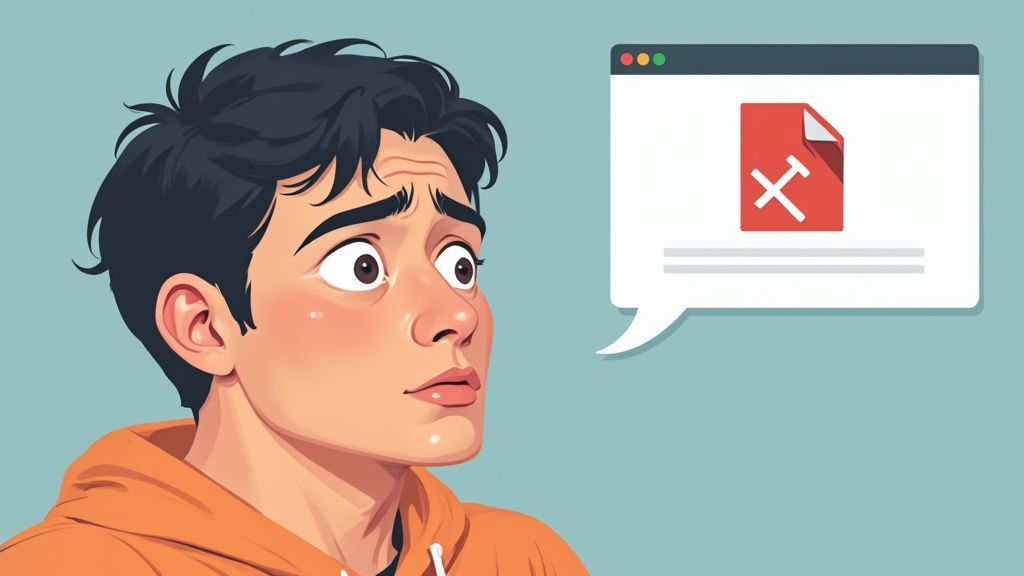
Even when the process seems simple, real-world questions always pop up. I’ve gathered some of the most common ones I hear about creating links for PDFs to give you quick, practical answers.
Can I Create a Link to a PDF for Free?
You certainly can. Plenty of services let you create shareable PDF links without spending a dime. Your standard cloud storage accounts, like Google Drive or Dropbox, have basic link-sharing built right in. Here’s a quick guide for Google Drive:
- Upload your PDF to Google Drive.
- Right-click the file and select “Share.”
- In the “General access” section, change the setting from “Restricted” to “Anyone with the link.”
- Click “Copy link” and you’re ready to share it.
If you’re looking for something with a more professional touch, dedicated platforms are the way to go. A tool like Href.sh offers a surprisingly robust free plan that gives you much better analytics and a cleaner interface, which is often perfect for most day-to-day needs.
How Do I Update the PDF Without Breaking the Link?
This is where a dedicated hosting service really shines over a simple cloud drive. We’ve all been there—you spot a typo moments after sending a link. Instead of scrambling to send a new one, you need a way to swap the file seamlessly.
Platforms designed for professional file sharing let you replace the source file while keeping the exact same URL active. It’s a game-changer. Anyone with the original link will automatically get the newest version of your PDF, no questions asked.
This feature is a lifesaver. It puts an end to the version control nightmare of emailing “final_v2,” “final_v3,” and “final_FINAL” attachments. Everyone stays on the same page, always.
What Is the Best Way to Link a PDF in an Email?
Forget attachments. The most professional way is to hyperlink a clear phrase or a call-to-action button right in the body of your email.
Here’s a quick step-by-step for most email clients (like Gmail or Outlook):
- Type out the text you want to be clickable (e.g., “View our 2024 catalog here”).
- Highlight the text with your mouse.
- Click the “Insert link” icon (it usually looks like a chain link).
- Paste your PDF link into the URL field and click “OK” or “Apply.”
Your email now contains a clean, clickable link instead of a clunky attachment. For example:
- “You can view our full 2024 catalog here.”
- “Click here to download the project proposal.”
This method looks cleaner, dodges email attachment size limits, and helps keep your message out of spam folders.
Can I Link to a Specific Page in a PDF?
Yes, and you should! It’s a fantastic feature for longer documents. Why make someone scroll through a 100-page report when you can take them directly to the information they need?
Once you have your shareable link, you can usually just add a small tag to the end of the URL. Adding #page=5, for instance, tells the browser to jump straight to page five. It’s a simple trick that makes a huge difference in user experience.
Example:
If your link is https://href.sh/my-report, to link directly to page 23, you would use:
https://href.sh/my-report#page=23
Ready to create clean, trackable, and professional links for your documents in seconds? Get started with Href.sh and see how simple file sharing can be. Try it for free.