How to Upload PDF File A Guide to Href.sh
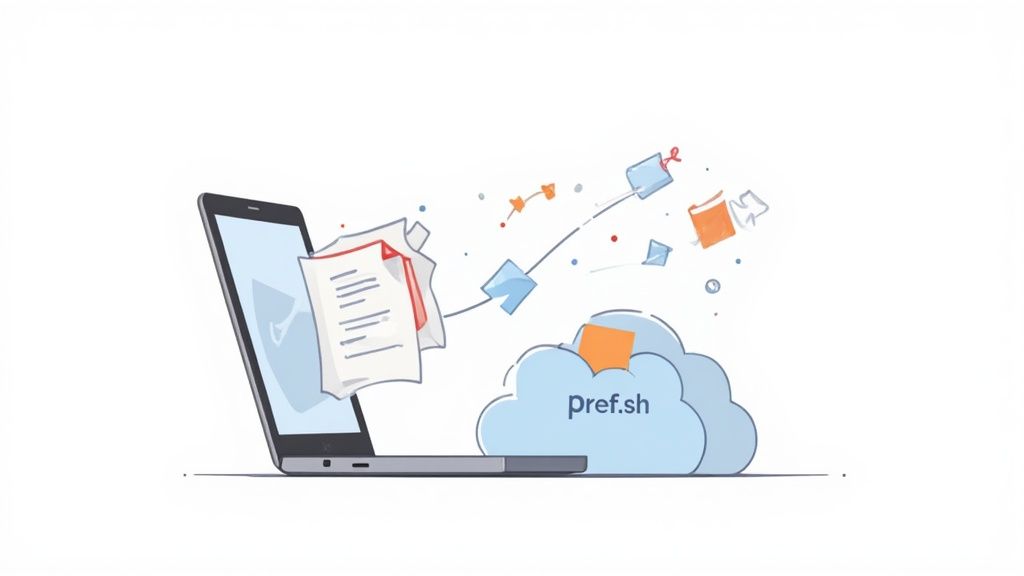
Published : Jul 31, 2025
Written by: Madeson Sykes
13 minutes read
Let’s be honest, knowing how to get a PDF from your computer to someone else’s screen without a fuss is a core skill these days. The fastest way? Just use a solid platform like Href.sh. You can literally drag your file into the browser, and bam—you get a shareable link. No wrestling with clunky software or hitting those frustrating email attachment limits.
Why a Smooth PDF Upload Isn’t Just a “Nice-to-Have”
In our digital-first world, a seamless upload process is non-negotiable. Whether you’re sending a crucial report to a client or just trying to archive personal documents, moving PDFs around needs to be quick and reliable. This guide is all about making that happen.
The sheer number of PDFs floating around is staggering. By 2025, the format is still king, with over 2.5 trillion PDFs already in existence and another 290 billion created every year. This massive growth is all thanks to workflows that rely on getting documents shared efficiently. If you’re curious about the numbers, Smallpdf has some eye-opening statistics on the topic.
The Real-World Pain of a Failed Upload
When an upload fails, it’s more than just a minor tech hiccup. It can have real consequences. I’ve seen it happen time and again:
- Missed Deadlines: A freelance designer can’t submit their high-res portfolio on time because the file transfer keeps timing out.
- Workflow Gridlock: A remote team grinds to a halt because the updated project plans are stuck in someone’s “outbox.”
- Lost Opportunities: A sales rep looks unprepared when the final contract PDF won’t attach to that critical email.
The real problem isn’t just about moving a file. It’s about keeping your momentum, looking professional, and ensuring clear communication.
This guide will walk you through how Href.sh takes the friction out of this process, starting with the simplest methods first. We’ll cover practical techniques to make sure your files get where they need to be, every time. For a broader look at making your files accessible, check out our guide on how to host a PDF for easy sharing.
The Instant Drag-and-Drop Method
When you just need to get a PDF online right now, nothing beats a good old-fashioned drag and drop. It’s the fastest, most direct way to get your file from your desktop to a shareable link. No menus, no fuss—just pure, simple efficiency.
This is my go-to method for quick, one-off uploads. Think about a designer on a tight deadline who needs to send a final proof to a client. Instead of digging through menus, they can just pull the PDF onto the Href.sh web app and get a link back in seconds. It’s all about removing friction and keeping things moving.
A Simple Walkthrough: Step-by-Step
Getting this done is incredibly straightforward. Here’s a practical, step-by-step guide:
- Open Href.sh: Navigate to the Href.sh website in your web browser.
- Locate Your PDF: Find the PDF file on your computer. You can have it on your desktop or in a file explorer window.
- Drag the File: Click and hold your mouse button on the PDF file.
- Drop It: Drag the file over to the Href.sh browser tab and release the mouse button over the designated upload area. You’ll see the upload area light up or change color, which is your visual cue that you’re good to go.
Here’s exactly what the interface looks like, ready and waiting for your file.
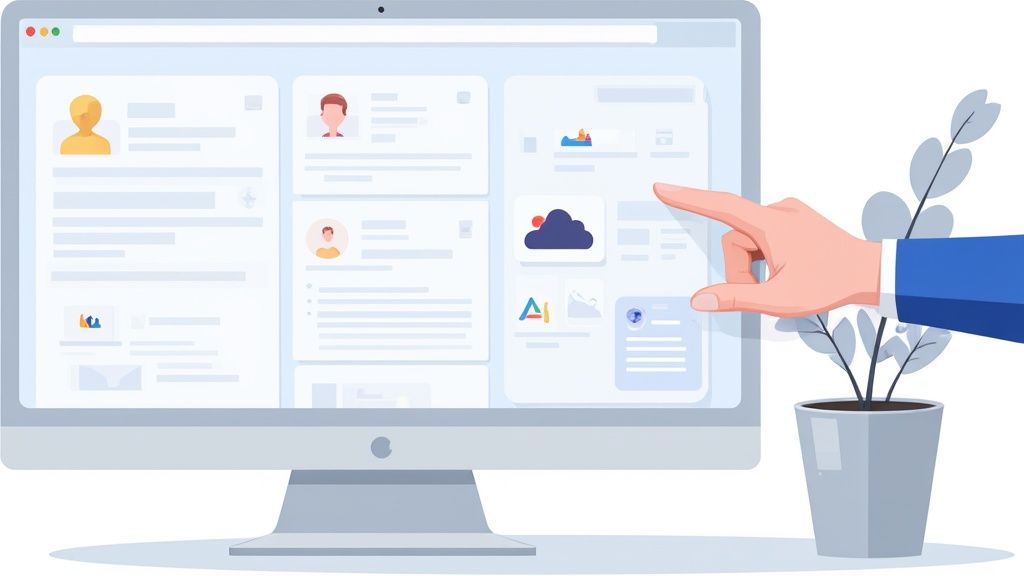
The moment you let go of the mouse button, the upload kicks off. A progress bar will pop up to show you its status, but for most everyday PDFs, it’s done in a flash.
Key Takeaway: That visual feedback from the upload box is more important than it seems. It instantly confirms you’ve hit the right spot, so there’s no second-guessing whether it worked.
Once it’s finished, Href.sh gives you a unique link to your uploaded document. You can copy that link and paste it anywhere—email, Slack, a text message, you name it.
This simple drag-and-drop move is a powerful first step. If you want to explore more about making your documents public, our guide on how to host a PDF online is a great next read.
Sync Local Folders for Automatic Uploads
Let’s be honest, manually uploading files gets old fast. Drag-and-drop is fine for a one-off document, but what if you’re dealing with a folder of reports you update every week? This is where a smarter workflow comes in. You can automate the whole process by syncing a local folder directly with Href.sh.
Think of it as a “set it and forget it” system. It saves a surprising amount of time and ensures your shared files are always the most current versions.
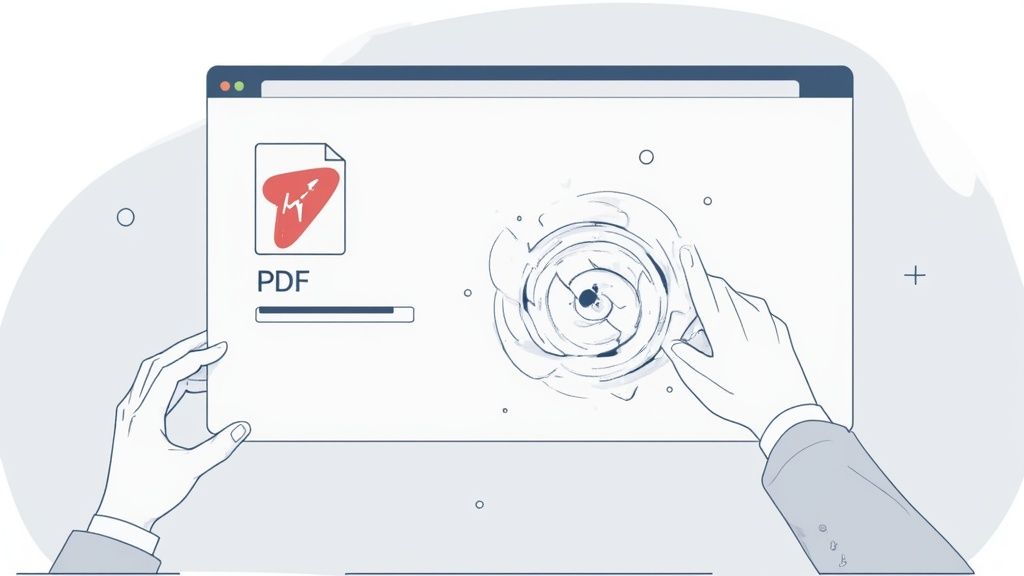
The beauty of this approach is its simplicity. Once you’ve set it up, you stop thinking about how to upload a PDF file. You just save the file to the right folder on your computer. The Href.sh desktop client takes care of everything else, silently watching for changes and syncing them to your account in the background.
This is a game-changer for team collaboration. Picture a designer who constantly updates brand asset PDFs. By syncing a shared Brand_Assets folder, every time they save a new logo variation or an updated style guide, the marketing team instantly has the latest version. No more emailing attachments or sending Slack messages saying “here’s the new one.”
How to Set Up Your First Synced Folder: A Practical Guide
Getting this running is a quick, one-time setup that pays for itself almost immediately. Here’s how to do it step-by-step:
- Step 1: Install the Desktop Client: First, download the Href.sh desktop app for your operating system (Windows or macOS) and follow the installation prompts.
- Step 2: Sign In and Choose a Folder: Launch the app and sign in to your Href.sh account. The app will then ask you to select a local folder to sync. You can create a new, dedicated folder (e.g.,
Href.sh Uploads) or choose an existing one you already use for work. - Step 3: Authorize and Sync: Confirm your selection. The client will now connect that folder to your account.
- Step 4: Test it Out: Drag a new PDF into the folder you just selected. Within moments, you’ll see it appear in your Href.sh web dashboard, fully uploaded and ready to share.
The magic really kicks in after this initial setup. From now on, any PDF you add, change, or even delete in that specific local folder gets mirrored in your Href.sh account instantly. No more manual work required.
This kind of automation highlights just how much cloud technology has evolved. We’ve moved far beyond simple storage. For perspective on just how many files are being managed this way, consider a platform like Google Drive, which hosts over two trillion files. To get a sense of this massive scale, you can explore fascinating data on global file counts. The folder syncing we’re doing here is a personal, small-scale version of the powerful systems that manage the world’s data.
Handling Large PDF Files with Chunking
We’ve all been there. You’re trying to upload a massive PDF—maybe a high-res design portfolio or a dense research report—only to watch the progress bar freeze and fail. It’s a classic, frustrating problem. For any file clocking in at over 100MB, traditional uploads just aren’t reliable enough.
This is exactly why Href.sh uses a smarter approach called chunked uploads.
Instead of trying to push the entire file through the internet in one go, chunking breaks it down into smaller, more manageable pieces. Each “chunk” is sent one by one and then reassembled on the server. If your Wi-Fi flickers for a second and one piece fails, the system just re-sends that single chunk, not the whole file. Simple, but incredibly effective.
How Chunking Makes Uploads More Reliable
This method adds a serious layer of resilience to your uploads. You can kick off a transfer and not have to cross your fingers hoping the connection holds steady. The system just works, handling any little network blips behind the scenes without you even noticing.
This isn’t just a “nice-to-have” feature. For professionals dealing with large data, it’s essential. Think of an architect trying to send a 500MB blueprint file to a client. Chunking means they can do so with confidence, knowing their work will get there intact, every single time.
This approach directly tackles the most common reasons uploads fail. In fact, as you can see below, file size and connection issues are the biggest culprits.
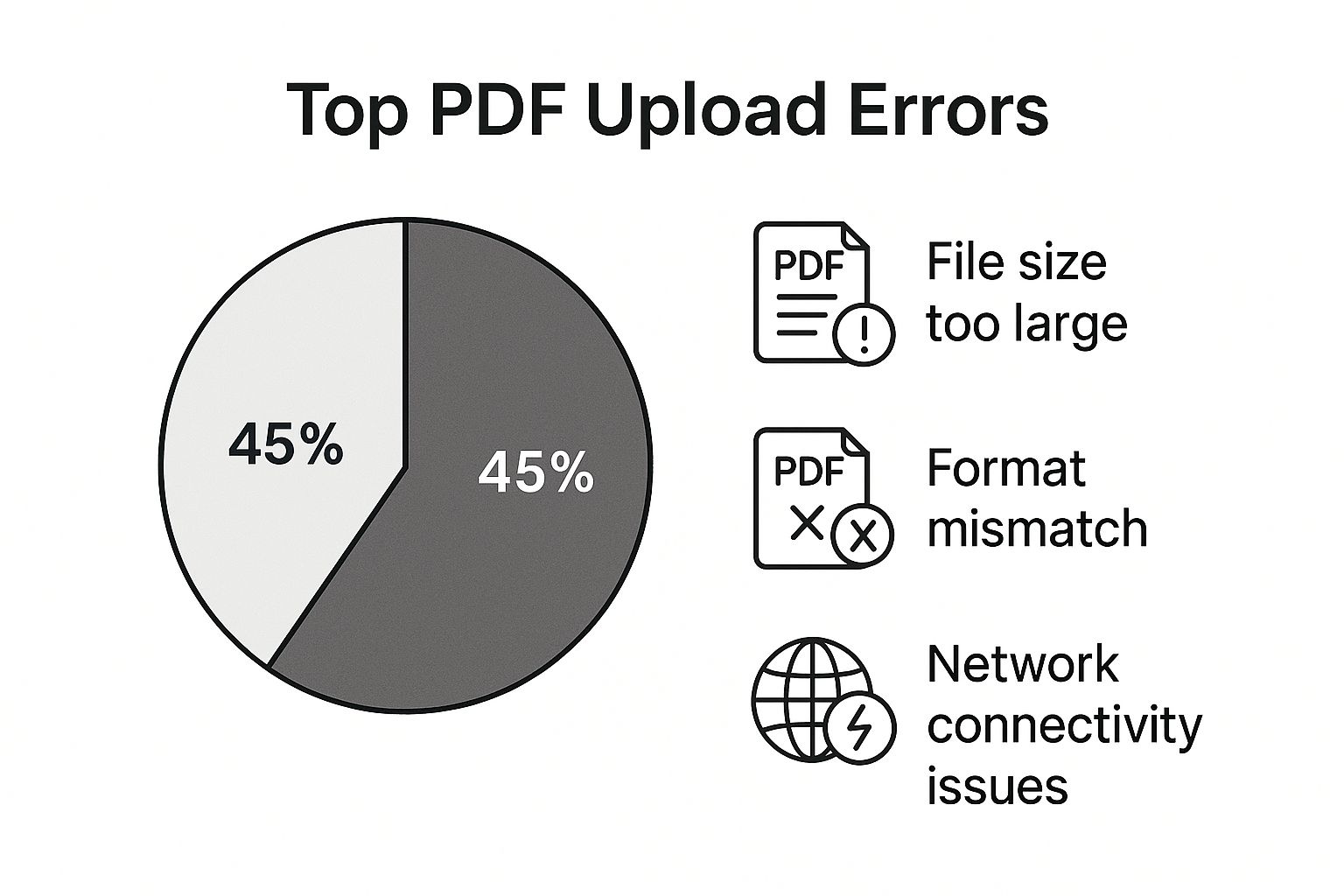
The data speaks for itself: issues tied to file size and network stability make up a whopping 70% of all upload failures. This makes a robust solution like chunking absolutely critical.
And the need for this kind of technology is only going up. Projections show that a mind-boggling 149 zettabytes of data will be created globally this year. You can dive deeper into this incredible data growth on Statista.
The best part? On Href.sh, any file larger than 100MB automatically gets the chunking treatment. You don’t have to configure anything—the platform just intelligently handles it for you.
Troubleshooting Common Upload Problems
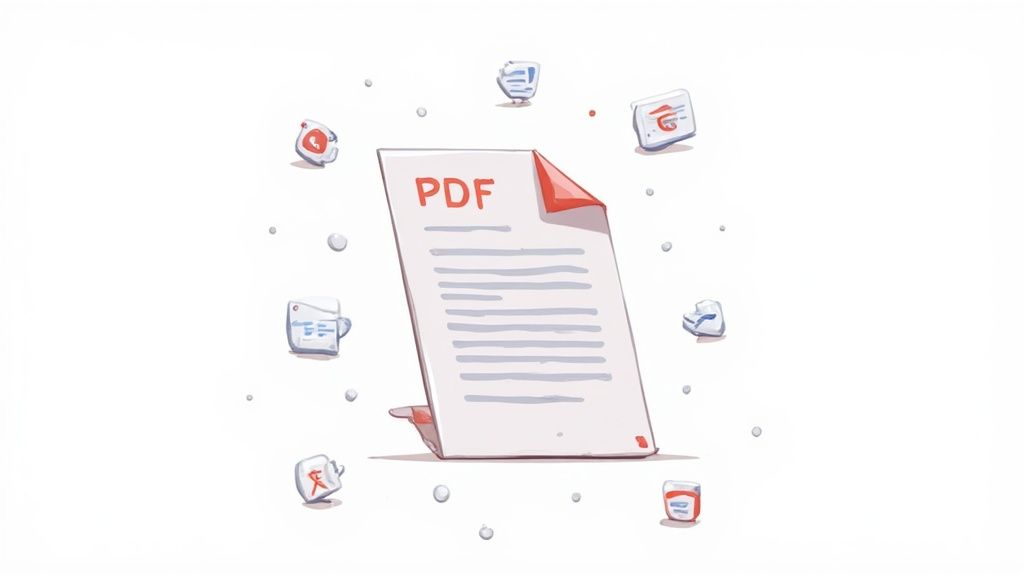
Even with the most straightforward tool, you’ll eventually hit an upload that just won’t cooperate. It’s frustrating, but most of the time, the fix is quick and simple. Knowing what to look for can get you back on track in minutes.
If an upload seems frozen or stalls out completely, your first move should always be to check your internet connection. A spotty Wi-Fi signal is the number one cause of upload failures.
But what if your internet is fine? The next culprit is usually the file size. For any PDF tipping the scales over 100MB, you should absolutely use the chunked upload method we covered earlier. It’s designed specifically to handle large files without timing out.
A Practical Checklist for Solving File Errors
Ever get a vague “upload failed” message or a warning that the file type isn’t supported? This almost always points to a problem with the PDF itself, not the uploader. Before you start pulling your hair out, run through this simple checklist:
- Check for Corruption: Can you open the PDF on your computer using Adobe Acrobat or your web browser? If it fails to open or looks garbled, the file is corrupted. You will need to get a clean, working copy.
- Check for Interference: Temporarily disable browser extensions like ad-blockers or privacy plugins. These can sometimes interfere with web apps. A quick way to test this is by trying the upload in an Incognito or Private browser window.
- Check the File Name: Ensure the file name doesn’t contain unusual special characters (like
&,#,%). While most systems handle these, it’s a good practice to use simple letters, numbers, hyphens, and underscores. For example, changeClient Report #3 Final!!.pdftoClient-Report-3-Final.pdf.
Pro Tip: If your upload speeds feel sluggish despite having a fast connection, browser extensions could be the problem. Using an incognito window is the fastest way to check this without changing your settings. You might be surprised by the speed boost.
By working through these potential issues one by one, you can solve almost any upload glitch. And if you’re exploring different ways to share your files, checking out the landscape of free PDF hosting can offer some great alternatives and broader context.
Common Questions About Uploading PDFs
Whenever you’re trying out a new tool for something as routine as sharing files, you’re bound to have some questions. It’s only natural. Let’s walk through some of the most common things people ask when they start uploading PDFs with Href.sh.
First up, security. It’s the biggest concern for most people, and rightly so. Href.sh uses end-to-end encryption, which is a fancy way of saying your files are scrambled and unreadable from the moment they leave your device until your recipient opens them. This means everything is stored securely, protecting your sensitive information from anyone who shouldn’t see it.
What About File Size and Keeping Things Organized?
The maximum size for a single PDF upload really comes down to your account type. Free accounts have a pretty generous limit, but if you’re a professional dealing with huge blueprints, detailed reports, or design portfolios, the Pro and Business plans offer much higher ceilings.
For those massive files, the chunked upload feature is a lifesaver. You don’t even have to think about it; it just works automatically in the background on larger uploads, breaking the file into smaller pieces to ensure the transfer is stable and won’t fail halfway through.
I’ve seen people worry that their uploaded files will just get dumped into a chaotic, endless list. The reality is much cleaner. Href.sh is built to help you stay organized from the get-go.
Once your PDFs are uploaded, managing them is straightforward right from your dashboard. Here is a practical example of how you could organize your files:
- Create Folders: Log in and click “New Folder.” You could create a structure like
Clients > Client_A > Q4_Reports. - Move Files: After uploading a new report, just drag it from the main view and drop it into the
Q4_Reportsfolder. It’s incredibly intuitive. - Rename and Tag: Right-click on a file to rename it to something meaningful (e.g.,
Final_Proposal_v3.pdf) and add tags like “proposal” or “urgent” for easy searching later.
This turns Href.sh from a basic upload tool into a genuinely useful workspace. It’s not just about getting the file from A to B; it’s about managing your documents effectively long after you’ve hit the upload button.
Tired of fighting with email attachments and clunky sharing methods? Give Href.sh a shot and see how easy it can be. Get your free shareable link now.